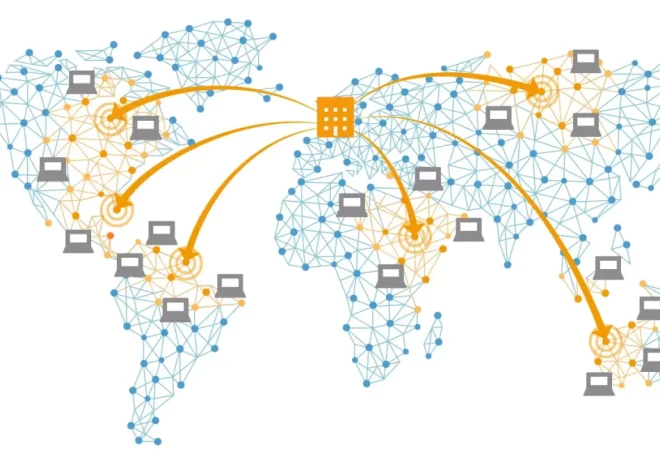How to Create a Blog with WordPress: A Step-by-Step Guide

Creating a blog is an exciting way to share your ideas, expertise, or passions with the world. WordPress, one of the most popular content management systems (CMS), powers over 40% of websites globally, making it an ideal platform for beginners and experienced bloggers alike. Whether you’re starting a personal blog, a professional portfolio, or a niche hobby site, WordPress offers flexibility, ease of use, and powerful features to bring your vision to life. In this step-by-step guide, we’ll walk you through the process of creating a blog with WordPress, from choosing a domain name to publishing your first post. Let’s dive in!
Why Choose WordPress for Your Blog?
Before we get started, let’s briefly explore why WordPress is a top choice for blogging:
- User-Friendly: WordPress has an intuitive interface, making it accessible for beginners with no coding experience.
- Customizable: Thousands of themes and plugins allow you to design and enhance your blog to suit your needs.
- SEO-Friendly: WordPress is built with search engine optimization (SEO) in mind, helping your blog rank higher on Google.
- Scalable: Whether you’re running a small blog or a large website, WordPress grows with you.
- Community Support: A vast community of users, developers, and resources ensures you’re never stuck.
This guide focuses on WordPress.org (self-hosted WordPress), which offers more control and flexibility compared to WordPress.com. Let’s get started with the steps to create your blog.
Step 1: Define Your Blog’s Purpose and Niche
The first step in creating a successful blog is to define its purpose and niche. Ask yourself:
- What is your blog about? Are you sharing travel adventures, tech tips, recipes, or personal stories?
- Who is your target audience? Understanding your readers helps tailor your content and design.
- What are your goals? Do you want to build a community, earn income, or establish yourself as an expert?
Choosing a niche (e.g., fitness, parenting, technology) helps you focus your content and attract a dedicated audience. For example, a blog about “sustainable travel” is more targeted than a general travel blog, making it easier to stand out.
Action Item: Write down your blog’s niche, target audience, and goals. This will guide your decisions throughout the setup process.
Step 2: Choose a Domain Name and Hosting Provider
2.1 Selecting a Domain Name
Your domain name (e.g., www.yourblogname.com) is your blog’s address on the internet. A good domain name is:
- Memorable: Short, catchy, and easy to spell.
- Relevant: Reflects your blog’s niche or brand.
- Unique: Avoids trademarked names to prevent legal issues.
For example, if your blog is about healthy recipes, a domain like “HealthyBites.com” is clear and relevant. Use domain registrars like GoDaddy, Namecheap, or Google Domains to check availability and register your domain.
Pro Tip: Choose a .com extension if possible, as it’s the most recognized. Expect to pay $10–$20 per year for a domain.
2.2 Choosing a Hosting Provider
Web hosting is where your blog’s files are stored and served to visitors. For WordPress, you’ll need a reliable hosting provider. Popular options include:
- Bluehost: Beginner-friendly, with one-click WordPress installation and excellent support.
- SiteGround: Known for speed, security, and customer service.
- HostGator: Affordable plans for small blogs.
- WP Engine: Premium hosting optimized for WordPress (better for advanced users).
For beginners, Bluehost is a great choice because it’s officially recommended by WordPress.org and offers a free domain for the first year. Hosting costs typically range from $3–$15 per month for shared plans.
Action Item: Register a domain name and sign up for a hosting plan. Ensure your hosting provider supports one-click WordPress installation.
Step 3: Install WordPress
Once you’ve secured a domain and hosting, it’s time to install WordPress. Most hosting providers offer a simple installation process:
- Log in to Your Hosting Account: Access your hosting provider’s control panel (e.g., cPanel for Bluehost).
- Find the WordPress Installer: Look for a “WordPress” or “Website” section. Bluehost, for example, has a one-click installer.
- Follow the Setup Wizard:
- Choose your domain for the installation.
- Set an admin username and password (avoid using “admin” for security).
- Click “Install” to complete the process.
- Access Your WordPress Dashboard: After installation, you’ll get a URL (e.g., yourblogname.com/wp-admin) to log in to your WordPress dashboard.
Pro Tip: Save your login credentials securely using a password manager like LastPass or 1Password.
Action Item: Install WordPress on your hosting account and log in to the dashboard.
Step 4: Choose and Install a WordPress Theme
A WordPress theme controls your blog’s appearance, including layout, colors, and fonts. WordPress offers thousands of free and premium themes to suit any style.
4.1 Finding a Theme
- Free Themes: Access free themes from the WordPress Theme Directory (Appearance > Themes > Add New). Popular options include Astra, OceanWP, and Neve.
- Premium Themes: For more features and customization, consider premium themes from marketplaces like ThemeForest or Elegant Themes (e.g., Divi). Prices range from $20–$100.
When choosing a theme, prioritize:
- Responsiveness: Ensures your blog looks great on mobile devices.
- Speed: Lightweight themes improve loading times.
- Compatibility: Check for compatibility with popular plugins.
- Support: Look for themes with good documentation and customer support.
4.2 Installing and Customizing Your Theme
- Install the Theme:
- In the WordPress dashboard, go to Appearance > Themes > Add New.
- Search for a theme or upload a premium theme’s .zip file.
- Click “Install” and then “Activate.”
- Customize the Theme:
- Go to Appearance > Customize to tweak colors, fonts, header, and footer.
- Use the live preview to see changes in real time.
- For advanced customization, consider a page builder plugin like Elementor (more on plugins in Step 6).
Pro Tip: Stick to a clean, simple theme for your first blog to avoid overwhelming your audience with cluttered design.
Action Item: Choose, install, and customize a WordPress theme that aligns with your blog’s niche and style.
Step 5: Set Up Essential Pages
Every blog needs a few core pages to provide information and improve user experience. Create these pages in WordPress:
- About Page: Share your story, mission, and what readers can expect from your blog.
- Contact Page: Include a contact form (using a plugin like Contact Form 7) or your email address.
- Privacy Policy: Required for legal compliance, especially if you collect user data (e.g., via comments or email subscriptions).
- Home Page: Create a static homepage or set it to display your latest blog posts.
To create a page:
- Go to Pages > Add New in the WordPress dashboard.
- Enter a title (e.g., “About”), add content, and click “Publish.”
- Add pages to your navigation menu via Appearance > Menus.
Action Item: Create and publish your About, Contact, and Privacy Policy pages, and set up your homepage.
Step 6: Install Essential Plugins
Plugins extend WordPress’s functionality, adding features like SEO, security, and performance optimization. Here are must-have plugins for a new blog:
- Yoast SEO or Rank Math: Optimizes your blog posts for search engines with keyword suggestions and readability checks.
- WP Super Cache or W3 Total Cache: Improves site speed by caching pages.
- UpdraftPlus: Backs up your blog to prevent data loss.
- Contact Form 7: Adds customizable contact forms.
- Akismet Anti-Spam: Protects your blog from spam comments.
- Elementor (Optional): A drag-and-drop page builder for advanced design.
To install a plugin:
- Go to Plugins > Add New.
- Search for the plugin, click “Install Now,” and then “Activate.”
- Configure the plugin’s settings as needed (e.g., set up Yoast SEO’s sitemap).
Pro Tip: Limit plugins to 5–10 to avoid slowing down your site. Always choose well-reviewed plugins with regular updates.
Action Item: Install and configure the recommended plugins to enhance your blog’s functionality.
Step 7: Write and Publish Your First Blog Post
Now it’s time to create your first blog post! Here’s how to do it:
- Go to the Post Editor:
- Navigate to Posts > Add New in the WordPress dashboard.
- Use the Block Editor (Gutenberg) or a classic editor plugin if preferred.
- Write a Compelling Title: Make it clear, engaging, and SEO-friendly (e.g., “10 Tips for Sustainable Travel in 2025”).
- Add Content:
- Use blocks to add text, images, headings, and lists.
- Write in a conversational tone, breaking content into short paragraphs and subheadings for readability.
- Aim for 800–1500 words for SEO-friendly posts.
- Optimize for SEO:
- Use Yoast SEO or Rank Math to set a focus keyword and optimize your meta description.
- Add internal links to other pages or posts and external links to reputable sources.
- Add Categories and Tags:
- Create categories (e.g., “Travel Tips”) to organize posts.
- Use tags for specific topics (e.g., “budget travel”).
- Insert Images:
- Upload high-quality, relevant images (use free stock photo sites like Unsplash).
- Add alt text for SEO and accessibility.
- Preview and Publish:
- Click “Preview” to check your post.
- Click “Publish” when ready, or schedule it for later.
Pro Tip: Write an introductory post to welcome readers and explain what your blog is about.
Action Item: Write, optimize, and publish your first blog post.
Step 8: Configure Basic Settings
Before launching your blog, configure these essential WordPress settings:
- General Settings (Settings > General):
- Set your site title and tagline (e.g., “Your Blog Name: Sharing Sustainable Travel Tips”).
- Ensure your site URL includes “https” for security.
- Permalinks (Settings > Permalinks):
- Choose “Post name” for SEO-friendly URLs (e.g., yourblogname.com/how-to-create-a-blog).
- Reading Settings (Settings > Reading):
- Decide if your homepage shows your latest posts or a static page.
- Set the number of posts to display (e.g., 10).
- Discussion Settings (Settings > Discussion):
- Enable or disable comments based on your preference.
- Turn on comment moderation to prevent spam.
Action Item: Review and update your WordPress settings for optimal performance and user experience.
Step 9: Promote Your Blog
Once your blog is live, promote it to attract readers:
- Share on Social Media: Create accounts on platforms like Twitter, Instagram, or Pinterest to share your posts.
- Set Up Email Marketing: Use tools like Mailchimp to collect email subscribers and send newsletters.
- Engage with Your Audience: Respond to comments and emails to build a community.
- Submit to Search Engines: Use Google Search Console to index your blog and monitor performance.
Pro Tip: Focus on creating high-quality content consistently (e.g., 1–2 posts per week) to build an audience over time.
Action Item: Share your first post on social media and set up an email subscription form.
Step 10: Monitor and Improve Your Blog
Building a blog is an ongoing process. Use these tools to track and improve your blog:
- Google Analytics: Monitor traffic, user behavior, and popular posts.
- Google Search Console: Track your blog’s search performance and fix indexing issues.
- Yoast SEO: Analyze your posts’ SEO performance and make improvements.
- Regular Backups: Use UpdraftPlus to schedule automatic backups.
Continuously update your blog with fresh content, optimize for speed, and engage with your audience to grow your readership.
Action Item: Set up Google Analytics and Google Search Console to monitor your blog’s performance.
Common Pitfalls to Avoid
- Overloading with Plugins: Too many plugins can slow down your site. Stick to essentials.
- Ignoring SEO: Optimize every post for search engines to increase visibility.
- Neglecting Backups: Regular backups prevent data loss from hacks or errors.
- Inconsistent Posting: Create a content schedule to keep your audience engaged.
- Poor Design Choices: Avoid cluttered themes or hard-to-read fonts.
Creating a blog with WordPress is a rewarding journey that combines creativity, technical skills, and strategy. By following these 10 steps—defining your niche, securing a domain and hosting, installing WordPress, choosing a theme, setting up pages, installing plugins, writing your first post, configuring settings, promoting your blog, and monitoring performance—you’ll have a fully functional blog ready to attract readers. WordPress’s flexibility and vast ecosystem make it the perfect platform for beginners and seasoned bloggers alike.
Ready to start? Log in to your hosting account, install WordPress, and take the first step toward sharing your voice with the world. Happy blogging!