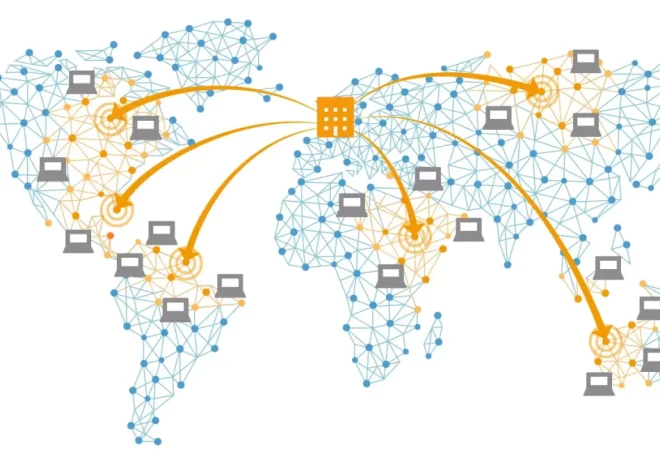Choosing the Perfect WordPress Theme for Your Website
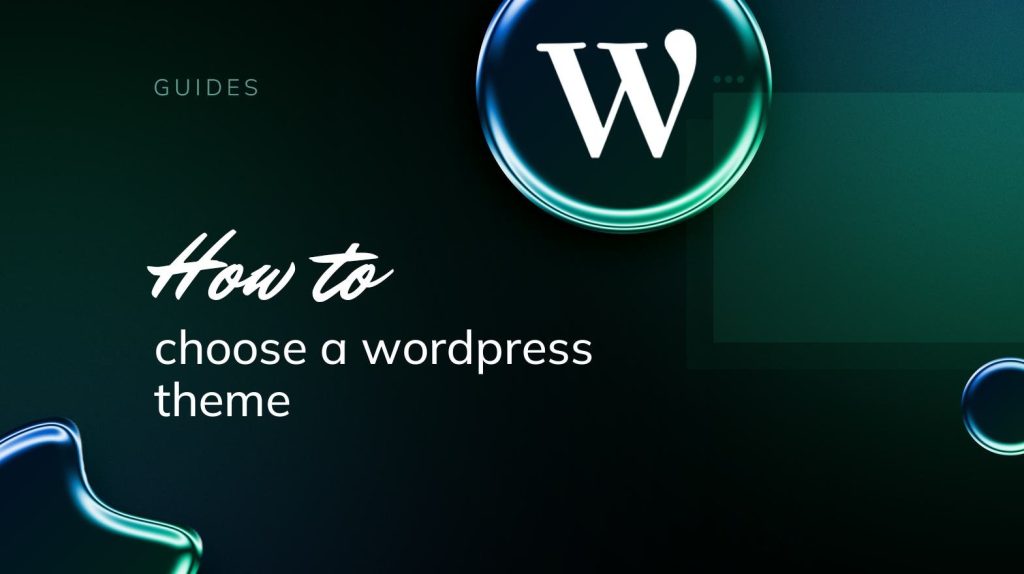
Selecting the right WordPress theme is one of the most critical decisions you’ll make when building your website. A theme determines your site’s appearance, functionality, and user experience, impacting how visitors perceive your brand. With thousands of free and premium themes available, choosing the perfect one can feel overwhelming. This guide breaks down the process into actionable steps, helping you pick a WordPress theme that aligns with your goals, enhances your site’s performance, and delights your audience.
Why Your WordPress Theme Matters
A WordPress theme is more than just a design template—it’s the foundation of your website’s look and feel. A well-chosen theme:
- Reflects Your Brand: Conveys your site’s purpose and personality (e.g., professional, creative, or minimalist).
- Improves User Experience: Ensures easy navigation and readability.
- Boosts SEO: Supports fast loading and mobile responsiveness, which Google prioritizes.
- Saves Time: Reduces the need for custom coding with built-in features.
Whether you’re creating a blog, portfolio, or business site, the right theme sets you up for success. Let’s explore how to choose the perfect one.
Step 1: Define Your Website’s Goals and Needs
Before browsing themes, clarify your website’s purpose and requirements:
- What type of website are you building? A blog needs a clean, content-focused theme, while an e-commerce site requires features like product galleries and cart integration.
- Who is your audience? Consider their preferences (e.g., tech-savvy users may prefer sleek designs, while hobbyists may like vibrant layouts).
- What features do you need? Examples include a homepage slider, contact forms, or social media integration.
- What’s your skill level? Beginners may prefer themes with drag-and-drop builders, while developers might want customizable code.
Action Item: Write down your site’s niche, audience, and must-have features to guide your theme search.
Step 2: Decide Between Free and Premium Themes
WordPress offers both free and premium themes, each with pros and cons:
Free Themes
- Cost: Free, ideal for beginners or those on a budget.
- Source: Available in the WordPress Theme Directory (Appearance > Themes > Add New).
- Examples: Astra, OceanWP, Neve—lightweight and versatile.
- Pros: Easy to access, regularly updated, and community-tested.
- Cons: Limited features, less unique designs, and basic support.
Premium Themes
- Cost: $20–$100, often a one-time or annual fee.
- Source: Marketplaces like ThemeForest, Elegant Themes, or StudioPress.
- Examples: Divi, Avada, GeneratePress Premium.
- Pros: Advanced features, unique designs, and dedicated support.
- Cons: Requires investment and may include complex options.
For beginners, free themes like Astra are a great starting point. If you need advanced customization or specific features (e.g., e-commerce support), consider a premium theme.
Action Item: Decide if a free or premium theme suits your budget and needs.
Step 3: Prioritize Key Theme Features
Not all themes are created equal. Focus on these essential features to ensure your theme meets modern standards:
- Responsiveness: The theme must adapt seamlessly to mobile devices, as over 50% of web traffic comes from smartphones.
- Speed: Lightweight themes improve loading times, boosting SEO and user satisfaction. Check theme reviews for performance ratings.
- SEO-Friendliness: Look for themes with clean code and compatibility with plugins like Yoast SEO.
- Customization Options: Ensure the theme allows easy tweaks to colors, fonts, and layouts via the WordPress Customizer or a page builder.
- Plugin Compatibility: Confirm the theme works with popular plugins like Elementor, WooCommerce, or Contact Form 7.
- Regular Updates: Choose a theme with active development to ensure compatibility with WordPress updates.
- Support and Documentation: Look for themes with clear guides and reliable customer support.
Pro Tip: Test a theme’s demo to see how it looks and functions before installing it.
Action Item: Create a checklist of must-have features (e.g., responsiveness, plugin support) to evaluate themes.
Step 4: Explore and Compare Themes
Now that you know your needs, start browsing themes:
- WordPress Theme Directory:
- Go to Appearance > Themes > Add New in your WordPress dashboard.
- Use filters (e.g., “Blog,” “E-commerce,” “Portfolio”) to narrow down options.
- Check user ratings and reviews for reliability.
- Third-Party Marketplaces:
- Visit ThemeForest, Elegant Themes, or StudioPress for premium themes.
- Sort by popularity or ratings to find trusted options.
- Theme Demos:
- Preview demos to see how the theme looks on different devices.
- Test navigation, page layouts, and responsiveness.
- Community Recommendations:
- Check blogs, forums, or YouTube tutorials for theme suggestions in your niche.
Popular Theme Recommendations:
- Astra (Free/Premium): Lightweight, customizable, and ideal for blogs or businesses.
- Divi (Premium): Drag-and-drop builder with endless design possibilities.
- OceanWP (Free/Premium): Versatile with strong e-commerce support.
- Neve (Free/Premium): Fast and compatible with page builders.
Action Item: Shortlist 3–5 themes that match your checklist and test their demos.
Step 5: Install and Test Your Chosen Theme
Once you’ve selected a theme, install and test it:
- Install the Theme:
- In your WordPress dashboard, go to Appearance > Themes > Add New.
- Search for a free theme or upload a premium theme’s .zip file.
- Click “Install” and then “Activate.”
- Customize the Theme:
- Go to Appearance > Customize to adjust colors, fonts, header, footer, and more.
- Use a page builder like Elementor for advanced design tweaks.
- Test Functionality:
- Check how your site looks on desktop and mobile.
- Test key features like menus, forms, or product pages (if applicable).
- Ensure compatibility with your installed plugins.
- Check Speed:
- Use tools like Google PageSpeed Insights or GTmetrix to test loading times.
- If the theme slows your site, consider a lighter alternative.
Pro Tip: Create a staging site (offered by some hosts like SiteGround) to test the theme without affecting your live site.
Action Item: Install your chosen theme, customize it, and test its performance.
Step 6: Evaluate Support and Documentation
A good theme comes with reliable support and documentation:
- Documentation: Look for detailed guides or video tutorials on the theme’s website. For example, Divi offers extensive documentation and a YouTube channel.
- Support: Free themes rely on community forums (e.g., WordPress.org), while premium themes often include email or live chat support.
- Updates: Check the theme’s changelog to confirm regular updates, ensuring compatibility with the latest WordPress version.
If a theme lacks support or updates, it may cause issues down the road.
Action Item: Review the theme’s documentation and support options before finalizing your choice.
Common Mistakes to Avoid
- Choosing Looks Over Functionality: A beautiful theme that’s slow or hard to navigate frustrates users.
- Ignoring Mobile Users: Non-responsive themes drive away mobile visitors.
- Overloading with Features: Complex themes can overwhelm beginners and slow your site.
- Skipping Reviews: Always check user reviews for insights on bugs or performance issues.
- Not Testing Updates: Test theme updates on a staging site to avoid breaking your live site.
Choosing the perfect WordPress theme is about balancing aesthetics, functionality, and performance. By defining your website’s goals, prioritizing key features like responsiveness and speed, and testing your shortlisted themes, you can find a theme that enhances your brand and engages your audience. Whether you opt for a free theme like Astra or a premium option like Divi, ensure it aligns with your niche and technical needs.