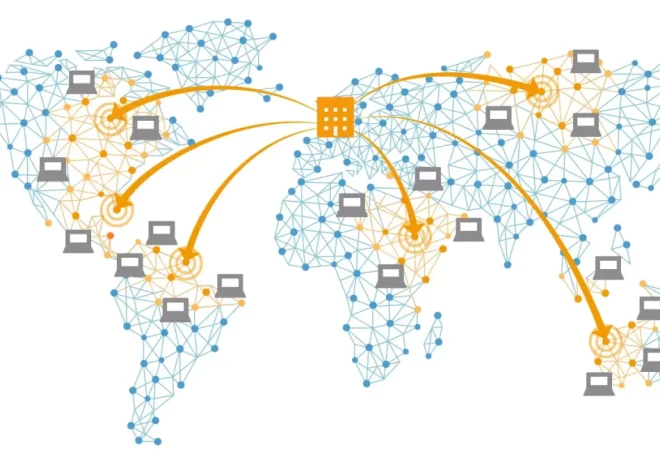Securing Your WordPress Site: Essential Plugins and Tips

WordPress powers millions of websites, making it a prime target for hackers, spammers, and malware. For beginners, securing a WordPress site can seem daunting, but with the right tools and practices, you can protect your site from threats. This guide highlights essential plugins and practical tips to safeguard your WordPress site, ensuring your content, data, and visitors stay safe.
Why WordPress Security Matters
A compromised WordPress site can lead to data loss, downtime, or stolen user information, damaging your reputation and SEO rankings. Common threats include brute-force attacks, malware, and DDoS attacks. Fortunately, combining reliable plugins with best practices can significantly reduce risks. Always back up your site before making changes, using a plugin like UpdraftPlus, to avoid losing data.
Action Item: Install a backup plugin and save your site’s data before implementing security measures.
Install an SSL Certificate
An SSL certificate encrypts data between your site and its visitors, ensuring secure communication. It’s critical for protecting user information and boosting SEO, as Google favors HTTPS sites.
How to Enable SSL:
- Check if your hosting provider offers free SSL (e.g., Let’s Encrypt via Bluehost or SiteGround).
- Install the Really Simple SSL plugin to enforce HTTPS and fix mixed content issues.
- Update your WordPress settings (Settings > General) to use https:// for both “WordPress Address” and “Site Address.”
Pro Tip: Verify your SSL setup with a tool like SSL Labs’ SSL Test to ensure proper configuration.
Action Item: Enable SSL through your host or a plugin and update your site URLs.
Use a Security Plugin
A comprehensive security plugin can protect your site from multiple threats. Here are two top options:
- Wordfence Security: Offers a firewall, malware scanning, and login protection. The free version is robust, while the premium version adds advanced features like real-time threat detection.
- iThemes Security: Provides brute-force protection, file change detection, and two-factor authentication (2FA). The free version is beginner-friendly, with premium options for extra features.
Setup Steps:
- Install Wordfence or iThemes Security from Plugins > Add New.
- Follow the setup wizard to enable core features like firewall and login limits.
- Schedule regular scans to detect malware or suspicious files.
Action Item: Install and configure a security plugin like Wordfence or iThemes Security.
Protect Against Brute-Force Attacks
Brute-force attacks attempt to guess your login credentials repeatedly. To prevent them:
- Use Strong Passwords: Create complex passwords with letters, numbers, and symbols. Use a password manager like LastPass to store them securely.
- Limit Login Attempts: Plugins like Wordfence or Login LockDown restrict login attempts after a set number of failures.
- Enable Two-Factor Authentication (2FA): Add an extra layer of security by requiring a second verification step (e.g., a code sent to your phone). Use plugins like Two Factor or Wordfence for 2FA setup.
- Change the Default Username: Avoid using “admin” as your username. Create a new admin user with a unique name and delete the default one.
Action Item: Set up strong passwords, limit login attempts, and enable 2FA.
Keep WordPress, Themes, and Plugins Updated
Outdated software is a common entry point for hackers. Regular updates patch security vulnerabilities.
How to Stay Updated:
- Enable automatic updates for WordPress core (Settings > General).
- Update themes and plugins regularly via Dashboard > Updates.
- Remove unused plugins and themes to reduce attack surfaces.
Pro Tip: Test updates on a staging site (offered by hosts like WP Engine) to avoid breaking your live site.
Action Item: Check for updates weekly and remove unused plugins/themes.
Secure Your WordPress Files and Database
Your site’s files and database are critical assets that need protection.
File Security:
- Protect wp-config.php: This file contains sensitive database credentials. In your hosting file manager, set its permissions to 600 (read/write for owner only).
- Disable File Editing: Add define(‘DISALLOW_FILE_EDIT’, true); to wp-config.php to prevent unauthorized code changes via the dashboard.
Database Security:
- Use a unique database prefix (e.g., wp123_ instead of wp_) when installing WordPress.
- Back up your database regularly with UpdraftPlus or your host’s backup tool.
Action Item: Secure wp-config.php and change your database prefix if needed.
Prevent Spam with an Anti-Spam Plugin
Spam comments can overwhelm your site and harm SEO. An anti-spam plugin filters out malicious or irrelevant comments.
- Akismet Anti-Spam: Automatically detects and blocks spam comments. It’s free for personal blogs and comes pre-installed with WordPress.
- CleanTalk: A premium alternative that blocks spam across comments, forms, and registrations.
Setup Steps:
- Install Akismet from Plugins > Add New and activate it with an API key (available from Akismet.com).
- Configure settings to auto-delete spam or send it to the spam folder.
Action Item: Install and configure Akismet or CleanTalk to block spam.
Monitor and Audit Your Site
Regular monitoring helps you detect and respond to threats quickly.
- Use Monitoring Tools: Plugins like Wordfence or Jetpack offer activity logs to track login attempts and file changes.
- Check for Malware: Schedule weekly scans with your security plugin to identify suspicious activity.
- Set Up Alerts: Configure email notifications for security events like failed logins or detected malware.
Action Item: Enable monitoring and schedule regular malware scans.
Additional Security Tips
- Use a Secure Hosting Provider: Choose hosts with built-in security features, like SiteGround or Bluehost, which offer firewalls and automatic backups.
- Hide WordPress Version: Add remove_action(‘wp_head’, ‘wp_generator’); to your theme’s functions.php file to hide your WordPress version from hackers.
- Limit User Access: Only give admin access to trusted users. Use roles like “Editor” or “Author” for contributors.
- Secure Your Admin Area: Change your login URL (e.g., from wp-admin to a custom URL) using a plugin like WPS Hide Login.
Securing your WordPress site is an ongoing process, but with these essential plugins and tips, you can protect your site from common threats. Start by installing an SSL certificate, a security plugin, and an anti-spam tool, then follow best practices like strong passwords and regular updates. Take action today to keep your site safe and focus on creating great content!