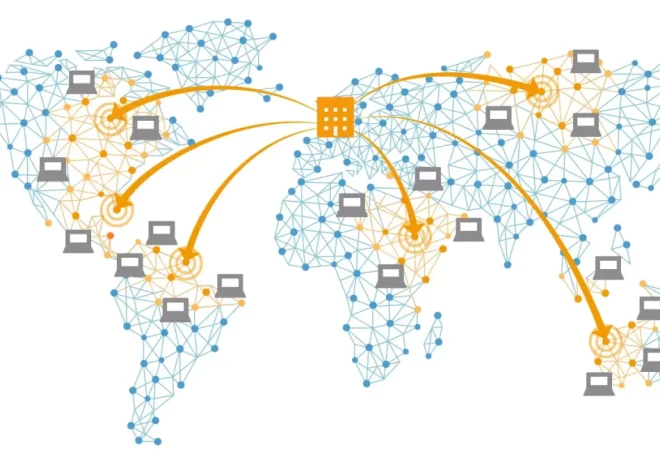How to Back Up Your Website and Restore It in an Emergency

In today’s digital world, your website is more than just a business card — it’s your storefront, portfolio, communication channel, and a key revenue driver. But what happens if disaster strikes? Whether due to a malware attack, accidental deletion, server crash, or even a failed update, losing your website’s data can be catastrophic. That’s why backing up your website — and knowing how to restore it quickly — is non-negotiable.
In this guide, we’ll walk you through the why, how, and when of backing up your website, plus show you step-by-step instructions on how to recover your site in case of an emergency.
Why Website Backups Are Crucial
Imagine spending months (or years) building your website, only to see it wiped out in minutes. That’s not just inconvenient — it could mean lost income, damaged reputation, and even legal consequences if customer data is involved. Here’s why backups matter:
- Protection from hackers: Cyberattacks are becoming more sophisticated. Even well-protected sites can be compromised.
- Software conflicts: Plugins, themes, and CMS updates can break your site or introduce errors.
- Human error: One accidental click can delete crucial files or entire databases.
- Hosting failures: Hosting providers aren’t immune to server crashes or data corruption.
- Malware and ransomware: Malicious scripts can render your site inaccessible.
A current backup acts like a reset button — enabling you to get your site back up and running fast.
What Should You Back Up?
Not all parts of your website are equally critical — but for a reliable restore, you’ll want to capture everything that makes your site functional and unique.
1. Website Files
These include:
- HTML, CSS, JS files
- Media uploads (images, videos, documents)
- Plugins and themes
- Configuration files (like
.htaccess,wp-config.php, etc.)
2. Database
If your site uses a CMS like WordPress, Joomla, or Drupal, your database holds all the dynamic content:
- Posts and pages
- Comments
- User information
- Site settings
Neglecting to back up the database means losing most of your site’s actual content.
3. Email Accounts (Optional)
If your hosting plan includes email, you may want to include those in your backup — especially if business communication is conducted via these accounts.
Types of Backups
There’s no one-size-fits-all approach. Understanding the different types of backups helps you choose the right strategy for your website.
Full Backup
A complete copy of both files and databases. Best for weekly or monthly backups.
Incremental Backup
Only backs up files that have changed since the last backup. This saves space and bandwidth.
Differential Backup
Captures changes since the last full backup — a good balance between full and incremental backups.
Manual vs. Automatic
- Manual backups are controlled by you. You decide when to back up and what to include.
- Automatic backups run on a schedule, ensuring you never forget.
How to Back Up Your Website (Step-by-Step)
Option 1: Use a Hosting Provider’s Backup Tool
Many web hosts offer one-click backup and restore options from your control panel (e.g., cPanel or Plesk).
Steps:
- Log in to your hosting account.
- Navigate to the “Backup” or “Backup Wizard” section.
- Choose “Full Backup” or “Partial Backup.”
- Download the files to your local machine or store them in the cloud.
Pros: Easy, no technical skills needed.
Cons: May not be frequent or flexible enough.
Option 2: Use a CMS Plugin (e.g., WordPress)
For WordPress users, popular plugins like UpdraftPlus, BackWPup, or Duplicator simplify the process.
Steps:
- Install and activate the plugin.
- Configure settings: backup frequency, storage destination (Dropbox, Google Drive, etc.).
- Run your first backup and download a copy.
Pros: Automation and cloud integration.
Cons: Can slow down site performance during backups.
Option 3: Back Up Manually via FTP and phpMyAdmin
If you prefer control or don’t trust third-party plugins, go the manual route.
Steps:
A. Back Up Files
- Connect via FTP (e.g., using FileZilla).
- Navigate to your website’s root directory.
- Download all folders and files to your computer.
B. Back Up Database
- Log in to your hosting control panel.
- Open phpMyAdmin.
- Select your database.
- Click “Export” > Choose “Quick” and format as SQL > Click “Go.”
Pros: Full control and transparency.
Cons: Requires technical knowledge and time-consuming.
Where to Store Backups?
Avoid storing backups only on your hosting server — if the server fails, your backup might vanish too. Instead, store copies:
- Locally (external hard drive or desktop)
- In the cloud (Dropbox, Google Drive, Amazon S3)
- With your backup provider (if you use a plugin)
Follow the 3-2-1 rule:
- 3 copies
- On 2 different media
- With 1 copy stored offsite
How Often Should You Back Up?
Backup frequency depends on how often your site changes.
- Daily: For eCommerce or high-traffic blogs
- Weekly: For standard business or portfolio sites
- Monthly: For static sites with rare updates
Also, back up:
- Before applying major updates
- Before migrating your site
- Before making structural changes
How to Restore Your Website in an Emergency
Knowing how to restore your backup is just as important as creating one.
Hosting Panel Restore
If your host offers a one-click restore:
- Log in to your hosting dashboard.
- Go to the Backup/Restore section.
- Choose the backup version you want.
- Click “Restore” and wait.
Plugin Restore (e.g., UpdraftPlus)
- Log in to your WordPress dashboard.
- Go to the plugin settings.
- Choose the restore point and click “Restore.”
- Confirm database and file restoration.
Manual Restore
Files:
- Use FTP to upload backed-up files to your server.
Database:
- Access phpMyAdmin.
- Drop the existing database tables (after careful review).
- Import your
.sqlfile via the “Import” tab.
Always test your website thoroughly after restoration — broken links, plugin errors, or theme conflicts can occur if the versions don’t match.
Best Practices for Website Backup and Recovery
- Set a schedule: Automate regular backups and stick to a frequency.
- Name your backups clearly: Include date and version info.
- Test your backups: A backup isn’t useful unless it works. Periodically test restore functions.
- Limit storage clutter: Delete outdated backups that you no longer need.
- Encrypt sensitive data: Especially if user information or payment details are included.
Backing up your website is like having insurance — you hope you never need it, but if disaster strikes, you’ll be glad you prepared. Whether you use plugins, hosting tools, or manual backups, what matters most is consistency and reliability.
In future, as online threats grow and site complexity increases, having a solid backup and restoration strategy is not just smart — it’s essential for survival. Don’t wait for a crisis to hit. Start backing up today, and you’ll sleep better knowing your digital assets are safe.