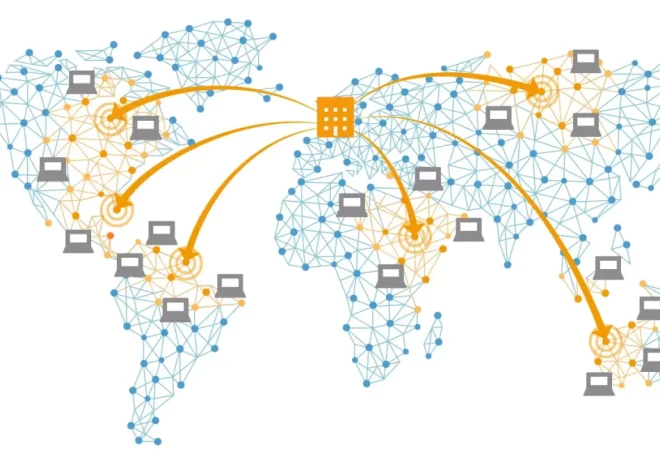How to Optimize Images for SEO and Faster Loading
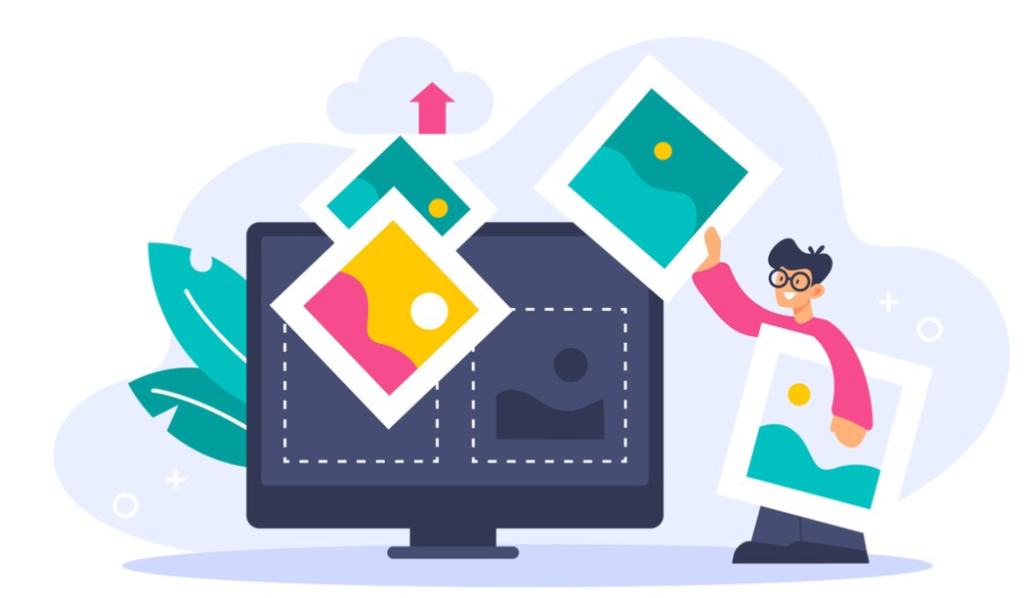
Images are more than just visual elements—they play a critical role in web performance and search engine optimization (SEO). When optimized correctly, images can enhance user experience, decrease page loading times, and improve your site’s visibility on search engines. On the other hand, poorly optimized images can slow down your website and hurt your SEO rankings.
This guide will walk you through everything you need to know to optimize images effectively for both SEO and faster loading speeds.
Why Image Optimization Matters
In today’s digital landscape, speed and usability are non-negotiable. Search engines like Google take page speed and user experience seriously when determining rankings. A website that takes too long to load can result in higher bounce rates and lower conversions.
Images are often the largest files on a webpage. Without proper optimization, they consume excessive bandwidth and delay page rendering. Moreover, search engines cannot “see” images like humans do, so if you don’t provide context via text (like alt attributes), you’re missing out on crucial SEO opportunities.
Choose the Right File Format
Different image formats serve different purposes. Choosing the right one can help reduce file size without compromising quality:
- JPEG (.jpg): Best for photographs and realistic images with many colors. It offers good quality with relatively small file sizes.
- PNG (.png): Best for images that require transparency or sharp lines, such as logos or icons. However, PNG files are usually larger than JPEGs.
- WebP: A modern format developed by Google, WebP provides superior compression while maintaining image quality. Supported by most modern browsers, it’s ideal for performance-focused websites.
- SVG (.svg): Ideal for vector graphics, logos, and simple illustrations. SVG files are lightweight and scalable without losing quality.
Best Practice: Use JPEG for photos, PNG for images needing transparency, WebP for web-optimized versions, and SVG for icons and line graphics.
Resize Images to Fit Display Dimensions
Uploading a high-resolution image straight from a camera (e.g., 4000px wide) when your content area only displays it at 800px is inefficient. Not only does this waste bandwidth, but it also slows down the loading time.
Before uploading images:
- Use image editing tools like Photoshop, GIMP, or online tools like TinyPNG or Squoosh to resize images to the maximum display size needed on your site.
- Maintain a balance between quality and dimensions.
- Use responsive images (
srcsetandsizesattributes) to serve different image sizes based on the user’s device.
Compress Images Without Losing Quality
Image compression is a powerful way to reduce file size without significantly affecting visual quality.
There are two types of compression:
- Lossy compression reduces file size by permanently eliminating some data. It’s great for reducing size but can result in minor quality loss.
- Lossless compression maintains the original quality but provides less dramatic file size reduction.
Recommended tools and plugins for image compression:
- TinyPNG and ImageOptim for manual compression.
- ShortPixel, Smush, or Imagify for automatic compression in WordPress.
- Squoosh (by Google) for advanced browser-based image compression.
Use Descriptive File Names
Search engines use image file names to understand what the image is about. Instead of using default names like IMG1234.jpg, rename your files to reflect the image content clearly.
Examples:
- Bad:
DSC_00123.jpg - Good:
chocolate-cake-recipe.jpg
Use hyphens to separate words (not underscores) and include relevant keywords naturally.
Add Alt Text for Accessibility and SEO
Alt text (alternative text) describes the content of an image. It’s displayed if the image fails to load and is read by screen readers, making your site more accessible.
Alt text also helps search engines understand the image’s context, boosting SEO.
Best Practices for Alt Text:
- Be descriptive but concise (around 125 characters).
- Include relevant keywords where appropriate.
- Don’t keyword-stuff or repeat information already in nearby text.
Example:
Alt text for an image of a chocolate cake: "Rich chocolate layer cake with buttercream frosting"
Leverage Lazy Loading
Lazy loading defers the loading of images until they are about to enter the viewport. This technique significantly reduces initial page load time, especially on image-heavy pages.
HTML’s native loading="lazy" attribute makes it easy to implement.
Example:
<img src="cake.jpg" alt="Chocolate cake" loading="lazy">
Most modern browsers now support lazy loading by default, and many CMS platforms like WordPress offer built-in support or plugins to enable it.
Implement Image Sitemaps
An image sitemap helps search engines discover and index your images more efficiently. If your images are generated dynamically or loaded via JavaScript, this is particularly important.
You can include images in your main sitemap or create a dedicated image sitemap.
Basic image sitemap structure:
<url>
<loc>https://example.com/cake-recipe</loc>
<image:image>
<image:loc>https://example.com/images/chocolate-cake.jpg</image:loc>
<image:caption>Chocolate cake recipe with buttercream</image:caption>
<image:title>Chocolate Cake</image:title>
</image:image>
</url>
Submit your sitemap to Google Search Console to improve crawl efficiency.
Use a Content Delivery Network (CDN)
A CDN stores your image files on servers around the world, delivering them from the closest geographical location to the user. This reduces latency and speeds up image delivery, especially for international audiences.
Popular CDN providers include:
- Cloudflare
- Bunny.net
- Amazon CloudFront
- Fastly
Some image CDN services also offer real-time optimization, auto-format conversion (e.g., WebP), and compression.
Implement Structured Data for Images
Using structured data (schema markup) can enhance your image SEO by helping search engines understand how images relate to your content.
For example, adding structured data for a recipe post with an image could make your post eligible for rich results in Google.
Use schema.org types such as Recipe, Product, or Article and include the image property in the JSON-LD format.
Example:
{ “@context”: “https://schema.org”, “@type”: “Recipe”, “name”: “Chocolate Cake”, “image”: “https://example.com/images/chocolate-cake.jpg” }Regularly Audit and Monitor Image Performance
Even after uploading and optimizing your images, ongoing monitoring is essential to maintain performance.
Tools to monitor image impact:
- Google PageSpeed Insights: Analyzes image size and loading speed.
- Lighthouse (built into Chrome DevTools): Gives suggestions on image optimization.
- WebPageTest: Offers waterfall charts to identify image bottlenecks.
- Google Search Console: Lets you check which images are indexed and monitor any issues.
Optimizing your website images isn’t just about reducing file sizes—it’s about delivering a better experience to your users and improving your SEO efforts. From choosing the right format to compressing and naming files properly, every small adjustment contributes to faster loading times and higher search visibility.
In an era where speed and accessibility define success, well-optimized images offer a competitive advantage. Implement the techniques above, and you’ll create a faster, smarter, and more search-friendly website.