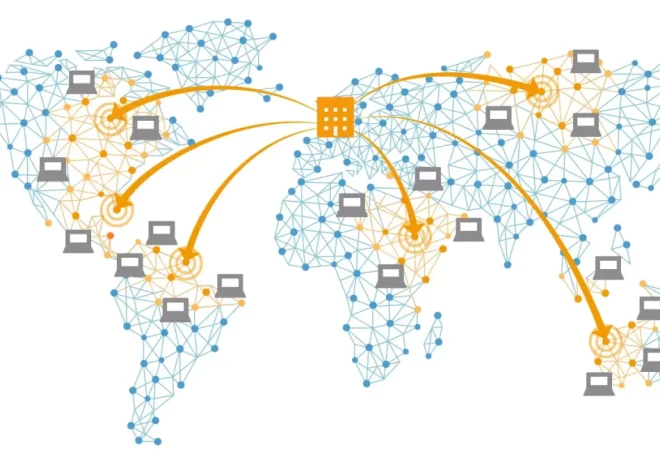Common DNS Mistakes and How to Fix Them

DNS (Domain Name System) is a fundamental component of the internet. It’s responsible for translating human-readable domain names, like ‘example.com’, into machine-readable IP addresses, like ‘192.0.2.1’. However, many people encounter issues with DNS without realizing the root causes. In this article, we’ll explore common DNS mistakes and provide practical solutions to fix them.
Understanding DNS and Its Role
Before diving into common mistakes, it’s essential to understand how DNS works. Every time you enter a URL in your browser, a DNS query is sent to resolve the domain to an IP address. This process allows your device to communicate with web servers and load the desired content. DNS can sometimes become the source of frustration, especially when things don’t work as expected.
Common DNS Mistakes
1. Incorrect DNS Server Configuration
One of the most frequent DNS issues occurs when the DNS servers are configured incorrectly. If your DNS server is unreachable or misconfigured, your device won’t be able to resolve domain names properly. This often leads to ‘DNS server not responding’ errors.
How to fix it: Verify that your device is using the correct DNS servers. For most users, the default DNS provided by their ISP (Internet Service Provider) is sufficient. However, you can switch to a public DNS server like Google DNS (8.8.8.8 and 8.8.4.4) or Cloudflare DNS (1.1.1.1) for better performance and reliability.
2. DNS Caching Problems
DNS caching can sometimes cause issues, especially when a domain’s IP address changes but the cached version on your device still points to the old one. This can lead to websites not loading correctly or taking longer to load.
How to fix it: Flush your DNS cache to remove outdated entries. On Windows, you can do this by opening Command Prompt and typing ipconfig /flushdns. On macOS, use the command sudo killall -HUP mDNSResponder in the Terminal.
3. DNS Propagation Delays
DNS changes, such as updating a domain’s name servers or IP addresses, can take time to propagate across the entire internet. This delay can range from a few minutes to up to 48 hours, and during this time, your website may be inaccessible to some users.
How to fix it: Unfortunately, there’s little you can do to speed up DNS propagation. However, you can monitor your DNS records using tools like What’s My DNS to check if your changes have propagated successfully.
4. Missing or Incorrect DNS Records
If your DNS records are missing or incorrectly set up, users may not be able to access your website or services. This is especially common when you configure new domains or web services.
How to fix it: Double-check your DNS records, including A, CNAME, MX, and TXT records, to ensure they’re set correctly. For example, if your website is hosted on a server with IP address 192.0.2.10, make sure your A record points to that IP address.
5. DNS Server Overload or Downtime
Sometimes, the DNS server you rely on may become overloaded or go down temporarily. This can cause delays or prevent websites from loading altogether. While this is typically out of your control, it’s a common cause of DNS issues.
How to fix it: Switching to a more reliable DNS provider, like Google or Cloudflare, can help reduce downtime. These providers have multiple data centers worldwide, ensuring better uptime and faster response times.
Best Practices for DNS Management
1. Regularly Update DNS Records
It’s crucial to keep your DNS records up-to-date, especially if you’re running a website or any online service. Regularly check for any changes, such as IP address updates, to ensure your records are accurate and current.
2. Use DNS Monitoring Tools
To proactively manage your DNS settings, consider using monitoring tools that can alert you to any issues before they become widespread problems. Services like DNSstuff or Uptrends offer DNS monitoring and can notify you if there’s an issue with your DNS server or records.
3. Enable DNSSEC for Security
DNSSEC (Domain Name System Security Extensions) is a suite of extensions that add an additional layer of security to DNS. It helps prevent DNS spoofing and man-in-the-middle attacks by ensuring that the DNS responses your device receives are authentic and unaltered.
How to fix it: If you manage your own DNS server or domain, enable DNSSEC to provide additional protection for your visitors.
DNS issues can be frustrating, but with a clear understanding of common mistakes and how to fix them, you can troubleshoot most problems yourself. Whether you’re dealing with configuration issues, cache problems, or propagation delays, these solutions should help get your website or online service back on track. By implementing best practices and staying proactive, you’ll ensure that your DNS setup remains smooth and reliable.