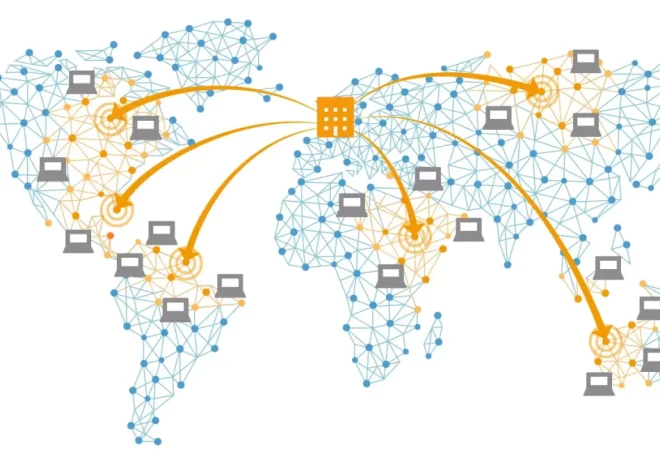How to Back Up and Restore Your WordPress Website
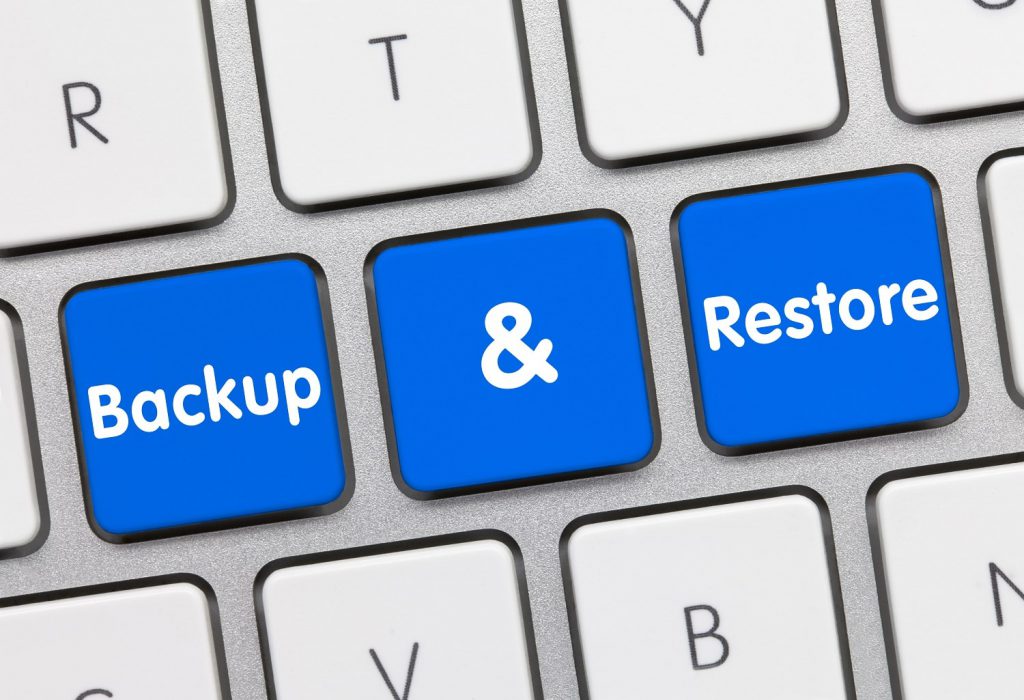
Backing up your WordPress website is essential to safeguard your content, design, and data against accidental loss, hacking, or server failures. Equally important is knowing how to restore your website smoothly when issues arise. This guide will walk you through the process of backing up and restoring your WordPress site effectively, ensuring peace of mind and minimal downtime.
Why Regular Backups Are Crucial
Imagine spending months crafting content, customizing themes, and configuring plugins, only to lose everything overnight due to a technical glitch or cyberattack. Regular backups act as an insurance policy, allowing you to quickly recover from data loss without starting from scratch.
Statistics show that over 30,000 websites get hacked every day, and many suffer data loss due to human error or server crashes. Without backups, recovery can be costly or even impossible.
Different Methods to Back Up Your WordPress Site
There are several ways to back up your WordPress website, each with its pros and cons. Choosing the right one depends on your technical skill, budget, and backup frequency needs.
Manual Backups
Manual backups involve exporting your website files and database yourself. This means using an FTP client to download your WordPress files and using phpMyAdmin to export your MySQL database.
- Pros: Full control over backup content, no additional cost.
- Cons: Time-consuming, requires technical knowledge, easy to make mistakes.
Using WordPress Plugins
There are many plugins designed specifically to automate the backup process, such as UpdraftPlus, BackupBuddy, and BackWPup. These plugins can schedule regular backups and store copies in remote locations like Google Drive, Dropbox, or Amazon S3.
- Pros: User-friendly, automated scheduling, multiple storage options.
- Cons: Some premium plugins have costs, can impact site performance if not configured properly.
Web Host Backup Solutions
Many hosting providers offer backup services as part of their packages. These backups are often automated and managed via the hosting control panel.
- Pros: Hassle-free, reliable, often included with hosting plans.
- Cons: Limited control over backup schedule and retention, may not be sufficient for frequent backups.
Step-by-Step Guide to Back Up Your WordPress Site Manually
Backing Up Website Files
1. Access your site using an FTP client like FileZilla.
2. Navigate to the root folder where WordPress is installed (usually public_html).
3. Download all files and folders, including wp-content, wp-includes, and wp-admin.
4. Save them securely on your local computer or external drive.
Backing Up the Database
1. Log in to your web hosting control panel (cPanel or equivalent).
2. Open phpMyAdmin.
3. Select your WordPress database.
4. Click on the “Export” tab.
5. Choose the “Quick” export method and the SQL format.
6. Click “Go” to download the database file.
7. Store this file securely alongside your website files.
How to Restore Your WordPress Website from a Backup
Restoring your website involves uploading the backed-up files and importing the database to return your site to a previous state.
Restoring Website Files
1. Connect to your server via FTP.
2. Upload your backed-up WordPress files to the root directory, overwriting existing files.
3. Ensure that all permissions and ownership settings are correctly applied.
Restoring the Database
1. Access phpMyAdmin.
2. Select your WordPress database and back up the current state as a precaution.
3. Use the “Import” tab to upload your saved SQL backup.
4. This will overwrite the existing database with your backed-up version.
Best Practices to Keep Your Backups Safe
- Store backups in multiple locations: Use cloud storage and local drives.
- Schedule regular backups: Weekly or daily depending on how often your site updates.
- Test your backups: Occasionally restore backups in a staging environment to ensure they work.
- Keep backups secure: Use encryption and strong passwords to prevent unauthorized access.
Interactive Questions to Consider
When was the last time you backed up your website? What backup method do you currently use, and how comfortable are you with restoring your site if something goes wrong? Reflecting on these questions can help you prioritize your website’s security.
Backing up and restoring a WordPress site doesn’t have to be complicated or intimidating. With the right approach and tools, you can protect your digital presence and confidently face unexpected challenges. Remember, the best backup strategy is one that fits your workflow and provides reliable safety for your hard work.