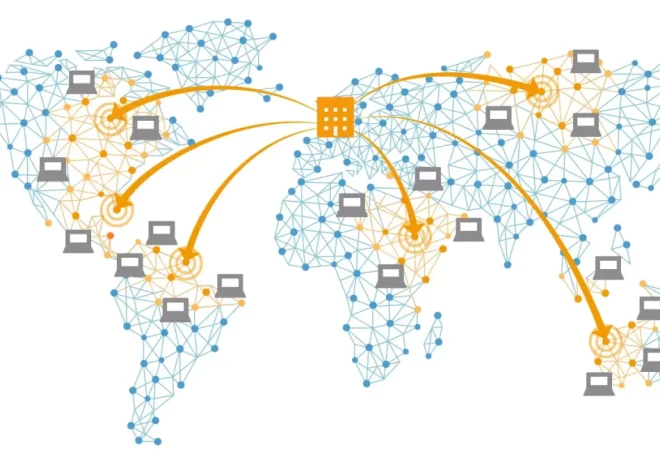How to Migrate Your Website to a New Hosting Provider
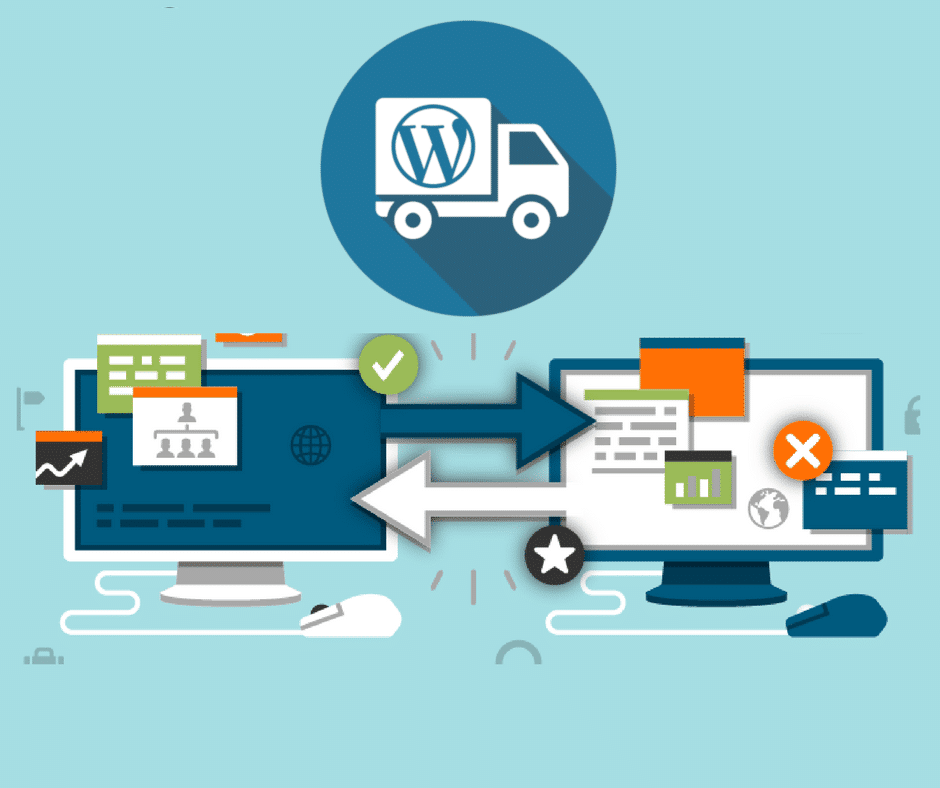
Migrating your website to a new hosting provider can feel like moving to a new home—it requires planning, precision, and a clear understanding of what to expect. Whether you’re switching hosts to improve performance, reduce costs, or gain access to better support, the migration process doesn’t have to be painful. With careful preparation and methodical execution, you can ensure your website moves smoothly without disruptions to your traffic or search rankings.
This comprehensive guide will walk you through the steps of website migration, highlighting important SEO considerations, performance tips, and safety precautions.
Understand Why You’re Migrating
Before you begin any technical task, take a moment to clarify your reasons for migrating. Are you experiencing frequent downtime with your current host? Is your website growing and you need more resources? Or are you looking for better customer support or scalability options?
Understanding your motivation helps you choose the right new hosting provider. If your current site is slow due to shared hosting limits, upgrading to a VPS or cloud hosting may be the solution. If your concern is customer service, read real user reviews before signing up with a new host.
A successful migration starts with selecting a provider that better fits your current and future needs.
Step 1: Choose the Right New Host
The new hosting provider you choose will significantly affect your site’s performance, speed, uptime, and security. Look for hosts that offer:
- Fast load times and optimized servers
- Reliable uptime (99.9% or higher)
- Scalable options (VPS, cloud hosting, managed WordPress)
- Daily backups and security protocols
- 24/7 customer support
Compare hosting plans and features. Also, check whether the host provides free site migration services. Many reputable providers like SiteGround, A2 Hosting, and WP Engine offer free or assisted migration for new customers.
Step 2: Back Up Your Entire Website
Before making any changes, create a full backup of your existing site. This includes:
- Website files (HTML, CSS, JS, media uploads)
- Databases (especially if you’re using CMSs like WordPress or Joomla)
- Email accounts (if hosted on the current server)
- DNS settings and configuration files
You can use tools like:
- cPanel’s backup wizard
- Manual FTP download + phpMyAdmin for database
- Plugins (e.g., UpdraftPlus or All-in-One WP Migration for WordPress sites)
A backup ensures you have a restore point if something goes wrong. Store it locally and, ideally, on cloud storage like Google Drive or Dropbox for extra protection.
Step 3: Set Up the New Hosting Environment
Before transferring your website files, prepare the new host’s server. This may involve:
- Creating a new database (with matching name and credentials if possible)
- Uploading core CMS files (like WordPress)
- Configuring PHP settings or .htaccess rules
- Installing SSL certificates
If you’re migrating to a managed WordPress host, much of this will be done for you. Otherwise, make sure the environment is compatible with your website’s technology stack.
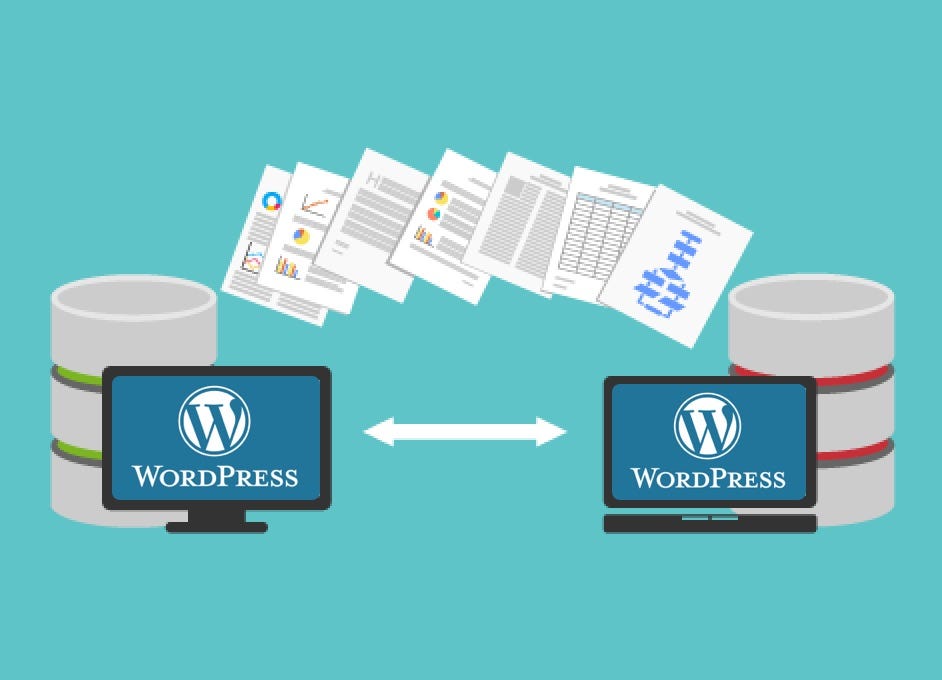
Step 4: Move Website Files and Databases
Once the destination server is ready, it’s time to copy your website.
For static websites:
Use an FTP client like FileZilla to download your files from the old host and upload them to the new one. Ensure that folder structures remain identical.
For dynamic/CMS websites:
- Export your database from phpMyAdmin on the old host.
- Create a new database on the new host.
- Import the database using phpMyAdmin or SSH.
- Modify the
wp-config.php(for WordPress) or similar config files to match the new database credentials.
Don’t forget to transfer all media uploads, themes, and plugins if applicable.
Step 5: Update Domain DNS Records
After moving all data, the next step is to point your domain to the new host. This requires editing your DNS records.
- Log into your domain registrar’s control panel.
- Update the A record or nameservers to reflect the new hosting provider’s details.
- DNS propagation can take anywhere from a few minutes to 48 hours.
During this time, users may still see the old version of your site. To avoid content loss, refrain from making new posts or database changes until propagation is complete.
Step 6: Test Everything Thoroughly
Before and after DNS propagation, test your website to ensure it functions correctly:
- Are all pages loading properly?
- Are forms and shopping carts working?
- Are images displaying as expected?
- Are permalinks intact?
Use online tools like:
- GTmetrix or Google PageSpeed Insights to test speed
- SSL Checker to verify certificate installation
- Pingdom or UptimeRobot for uptime monitoring
Testing helps you catch and fix potential issues before they affect your visitors.
Step 7: Monitor SEO and Performance After Migration
One of the biggest concerns during migration is maintaining SEO rankings. To protect your visibility:
- Make sure the URL structure remains unchanged
- Set up 301 redirects if URLs are changing
- Keep sitemap and robots.txt files up to date
- Submit the new sitemap to Google Search Console
- Monitor for crawl errors and fix broken links
Performance may also temporarily fluctuate after migration. Monitor metrics such as:
- Page load time
- Server response time
- Bounce rate
Use tools like Google Analytics and Search Console to track traffic and SEO signals closely in the weeks after migration.
Step 8: Cancel Old Hosting (Only After Everything Works)
Once you’re certain your website is running smoothly on the new host—and DNS propagation is complete—you can safely cancel your old hosting plan. But don’t rush.
Keep the old hosting account active for at least a week post-migration, just in case you need to retrieve old files or emails.
Before canceling:
- Confirm all emails have been migrated or reconfigured
- Double-check custom DNS settings or domain forwarding rules
- Review billing cycles to avoid penalties
Step 9: Keep a Migration Log and Document the Process
Website migrations can be complex, especially for larger sites with many moving parts. It’s good practice to keep a log of:
- Steps taken during the move
- DNS record changes
- Plugin or configuration issues
- File and database backups
This documentation will help if you need to troubleshoot future problems or repeat the process again later.
Common Mistakes to Avoid
- Skipping backups: Never move without a recent backup.
- Migrating during peak hours: Always plan for low-traffic periods.
- Neglecting to update hard-coded URLs: Check themes and scripts for absolute paths.
- Forgetting to update email settings: Especially if your domain was hosting mail.
A failed or sloppy migration can hurt SEO, confuse users, or even result in data loss. Precision is key.
Migrating your website to a new hosting provider is a technical task, but it’s also an opportunity. Done right, it can improve performance, speed, security, and SEO. By planning thoroughly, backing up all data, testing along the way, and keeping SEO best practices in mind, you can make the transition smooth and successful.
Hosting is the foundation of your website. Choose wisely, migrate carefully, and your online presence will only grow stronger.