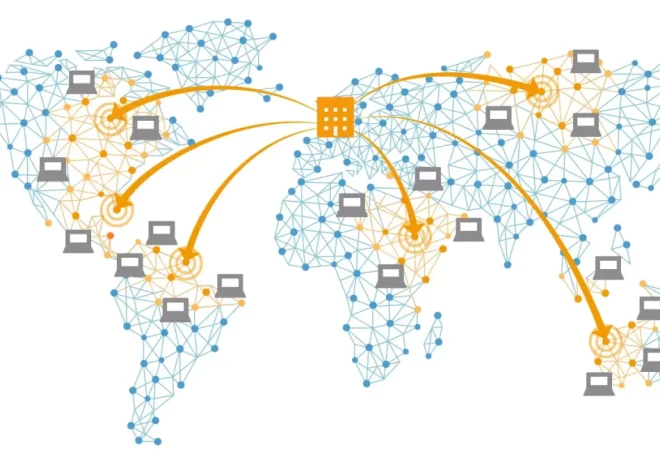How to Set Up Subdomains for Your Website
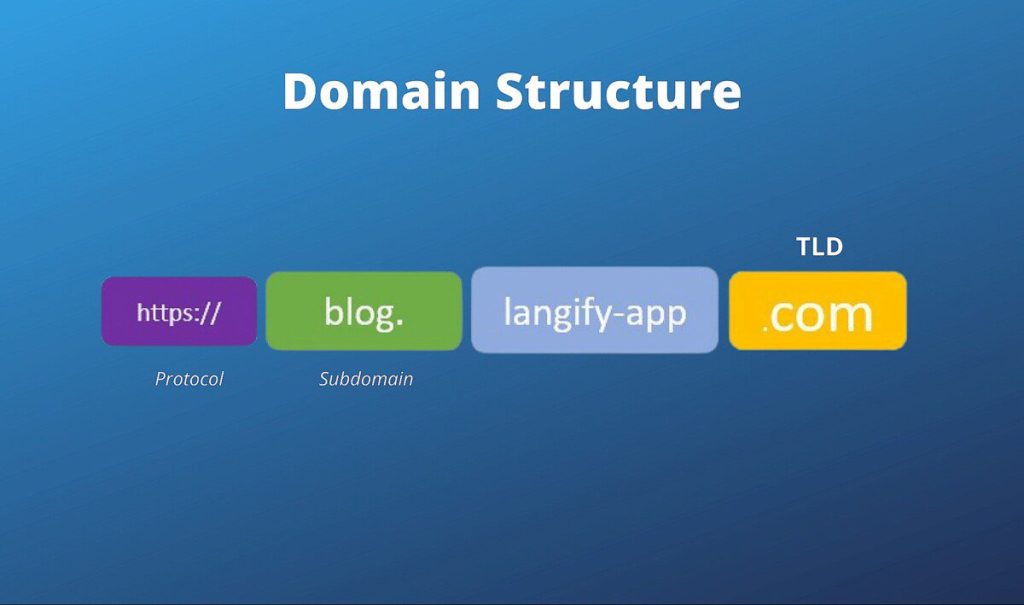
When building and managing a website, scalability and organization are key. As your site grows, you might find yourself needing to separate content, services, or functions into distinct sections. This is where subdomains come in handy. Subdomains allow you to create separate areas of your website without purchasing a new domain name, and they can be incredibly useful for everything from blogging and eCommerce to staging environments and multilingual sites.
In this guide, you’ll learn exactly what subdomains are, why they matter, and how to set them up for your website, step-by-step. Whether you’re a beginner or have some technical background, this article will give you a clear roadmap for implementing subdomains effectively.
What Is a Subdomain?
A subdomain is a prefix added to your main domain name that creates a separate web address within your domain’s structure. It looks like this:
subdomain.example.com
Here, example.com is your primary domain, and subdomain is the subdomain part.
For example:
blog.yourwebsite.com— often used for a blog section.shop.yourwebsite.com— an online store.support.yourwebsite.com— a customer support portal.dev.yourwebsite.com— a staging or development environment.
Subdomains are treated by browsers and search engines as separate websites but still connected under your main domain. This offers flexibility to organize content, target different audiences, or run separate applications while maintaining a unified brand.
Why Use Subdomains?
There are many reasons you might want to create subdomains. Here are some common use cases:
1. Organizing Content or Services
If your website offers diverse services or content types, subdomains help separate them clearly. For instance, a company might use:
blog.company.comfor articles and updates.store.company.comfor eCommerce.forum.company.comfor community discussions.
This separation improves user experience and can make site management simpler.
2. Hosting Different Applications
If you run multiple web apps that serve different purposes, subdomains help isolate them technically while keeping the same domain brand.
3. Testing and Development
Developers often create staging or test environments using subdomains like dev.example.com or staging.example.com. This allows testing changes without affecting the live site.
4. Geotargeting or Language-Specific Sites
Businesses targeting different regions or languages sometimes use subdomains to host localized versions of their website, such as us.example.com or fr.example.com.
5. SEO and Marketing Benefits
Subdomains can help target specific keywords and audiences separately. However, it’s important to note that search engines may treat subdomains as separate sites, so SEO strategies may differ from your main domain.
Subdomains vs. Subdirectories: What’s the Difference?
You might have heard about subdirectories (or subfolders) and wondered how they differ from subdomains.
- A subdirectory looks like this:
example.com/blog - A subdomain looks like this:
blog.example.com
Both can organize content, but subdomains are treated more like separate websites technically. Subdirectories share domain authority more directly but might be less flexible when you want to isolate parts of your website.
Choosing between subdomains and subdirectories depends on your goals, technical needs, and SEO strategy.
How to Set Up a Subdomain: Step-by-Step
Setting up a subdomain involves two main parts: configuring your domain’s DNS records and then setting up the hosting environment for the subdomain. Here’s how to do it:
Step 1: Access Your Domain DNS Settings
The DNS (Domain Name System) settings are where your domain’s subdomains get registered. Usually, you’ll manage DNS through your domain registrar or hosting provider.
- Log in to your domain registrar (e.g., GoDaddy, Namecheap) or hosting control panel (cPanel, Plesk).
- Locate the DNS management or Zone Editor section.
Step 2: Add a DNS Record for Your Subdomain
You need to create an A record or CNAME record pointing your subdomain to the correct server.
- A Record: Points your subdomain directly to an IP address.
- CNAME Record: Points your subdomain to another domain name (often used if your server uses a hostname).
Example for an A record:
| Type | Name | Value (IP Address) | TTL |
|---|---|---|---|
| A | blog | 192.0.2.123 | 3600 |
This tells DNS that blog.example.com should resolve to the IP 192.0.2.123.
Example for a CNAME record:
| Type | Name | Value | TTL |
|---|---|---|---|
| CNAME | blog | example.com | 3600 |
This means blog.example.com points to example.com.
Step 3: Configure Your Web Hosting for the Subdomain
Once the DNS record is set, configure your web hosting to serve content on that subdomain.
Using cPanel
- Log into your hosting control panel.
- Find the Subdomains section.
- Enter the name of your subdomain (e.g., blog).
- Select the domain you want to attach it to (if you have multiple).
- The system will automatically set the root folder for that subdomain (e.g.,
/public_html/blog). - Click Create.
After this, you can upload your website files for the subdomain into the assigned directory, and it will be accessible at blog.example.com.
Other Hosting Panels or Manual Setup
If your hosting does not use cPanel, check their documentation for subdomain management. For VPS or dedicated servers, you might need to manually configure your web server (NGINX, Apache) to recognize the new subdomain and point it to the right folder.
Step 4: Wait for DNS Propagation
DNS changes aren’t instant. It can take anywhere from a few minutes to 48 hours for your new subdomain to propagate worldwide. Usually, it happens within a few hours.
You can check if your subdomain is live by pinging it or using online tools like DNSChecker.org.
Step 5: Secure Your Subdomain with SSL
Just like your main website, subdomains should be secured with SSL certificates to enable HTTPS. Many hosting providers offer free SSL certificates via Let’s Encrypt for subdomains.
Make sure you:
- Generate or install an SSL certificate for your subdomain.
- Configure your web server to serve the subdomain via HTTPS.
- Redirect HTTP to HTTPS to enforce security.
Step 6: Test Your Subdomain
Finally, visit your subdomain URL in multiple browsers and devices to confirm everything is working as expected. Check loading times, SSL status, and content display.
Managing Multiple Subdomains
If your site uses several subdomains, managing them can become complex. Here are some tips for effective management:
- Keep a Subdomain Inventory: Document each subdomain’s purpose, hosting location, and configurations.
- Consistent Naming Conventions: Use clear and descriptive names that reflect the content or function.
- Monitor Performance: Use uptime and performance monitoring tools to ensure each subdomain stays reliable.
- Apply Unified Branding: Ensure consistent look and feel across all subdomains to maintain brand cohesion.
- Centralized Analytics: Track traffic and user behavior on subdomains using tools like Google Analytics by setting up proper filters and views.
SEO Considerations for Subdomains
While subdomains offer organizational benefits, they also have unique SEO implications:
- Google treats subdomains as separate websites in many cases. This means your SEO efforts for the main domain don’t always transfer automatically.
- Building backlinks to subdomains is important to boost their authority.
- Subdomains allow for targeting specific keywords more precisely.
- Managing duplicate content issues is essential if the subdomain shares content similar to the main site.
- Using Google Search Console, you should add and verify each subdomain separately.
For many websites, subdirectories are easier to optimize, but subdomains can be advantageous when the content differs significantly or requires different technical setups.
Common Mistakes to Avoid When Setting Up Subdomains
To avoid common pitfalls, keep these tips in mind:
- Not Configuring DNS Properly: Missing or misconfigured DNS records can make your subdomain inaccessible.
- Ignoring SSL on Subdomains: Unsecured subdomains can lead to browser warnings and lost trust.
- Using Too Many Subdomains: Overusing subdomains can fragment your SEO and confuse users.
- Not Monitoring Subdomain Health: Downtime or slow performance on subdomains hurts the overall user experience.
- Forgetting Analytics Tracking: Not tracking subdomains separately may cause gaps in your data.
Real-World Examples of Subdomains
Here are some common real-world examples of how companies use subdomains:
- WordPress.com: Hosts user blogs as
username.wordpress.com. - GitHub Pages: Uses subdomains like
username.github.io. - Amazon: Uses
aws.amazon.comfor its cloud services, separate from the main eCommerce site. - Support Sites: Many companies use
support.company.comfor knowledge bases and help centers.
These examples demonstrate how versatile and useful subdomains can be for structuring complex online presences.
Understanding and correctly setting up subdomains opens up many possibilities for your website’s growth and organization. From segmenting content and running specialized applications to testing new features and serving regional audiences, subdomains are powerful tools that every site owner should know how to use.