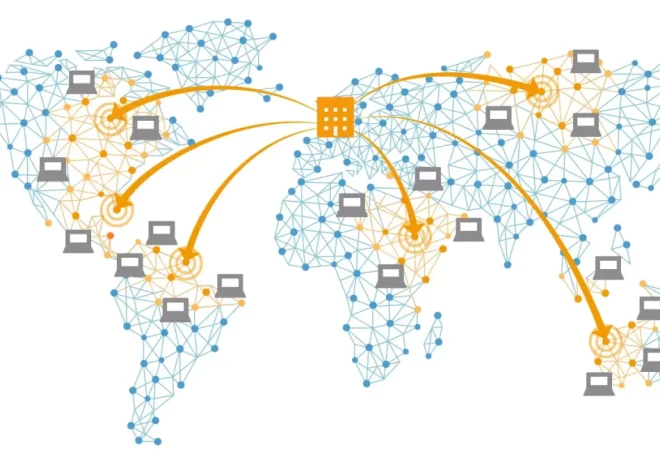Getting Started with Google Tag Manager
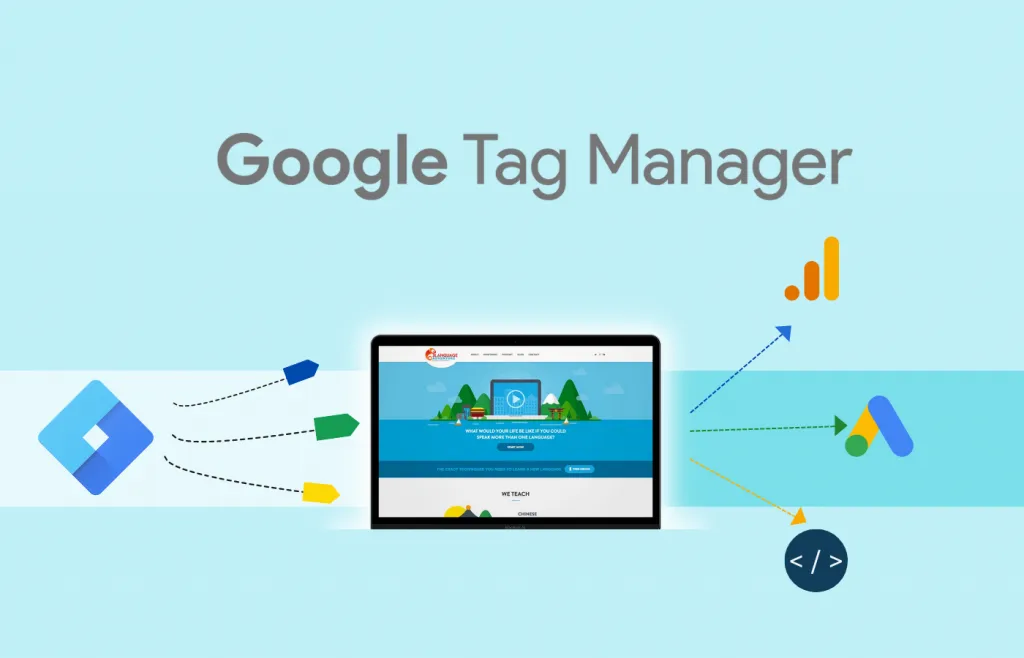
To truly understand user behavior on any website, you need to know how people interact with it. While Google Analytics provides a wealth of valuable data on these interactions, it has limitations when used alone. By combining Google Tag Manager (GTM) with Google Analytics, you can gather even more comprehensive data. We’ll start by diving into what GTM is, its fundamental concepts, its pros and cons, and its preview and debugging features.
What is GTM?
Google Tag Manager is a free tool that allows you to manage the “tags” on your website without directly modifying the code. It collects information about activity on your site and sends it to third parties, like Google Analytics. Tags can be used for various purposes, such as tracking form submissions, website clicks, remarketing, and ad pixels.
GTM Fundamentals
Google Tag Manager consists of three main components:
- Tag: This is a piece of code that sends data to systems like Google Analytics.
- Trigger: This defines a specific event that “fires” a tag when its conditions are met.
- Variable: This provides additional information that GTM might need to fire a tag or trigger.
Tags are code snippets or tracking pixels from third-party tools. These tags tell Google Tag Manager what action to perform.
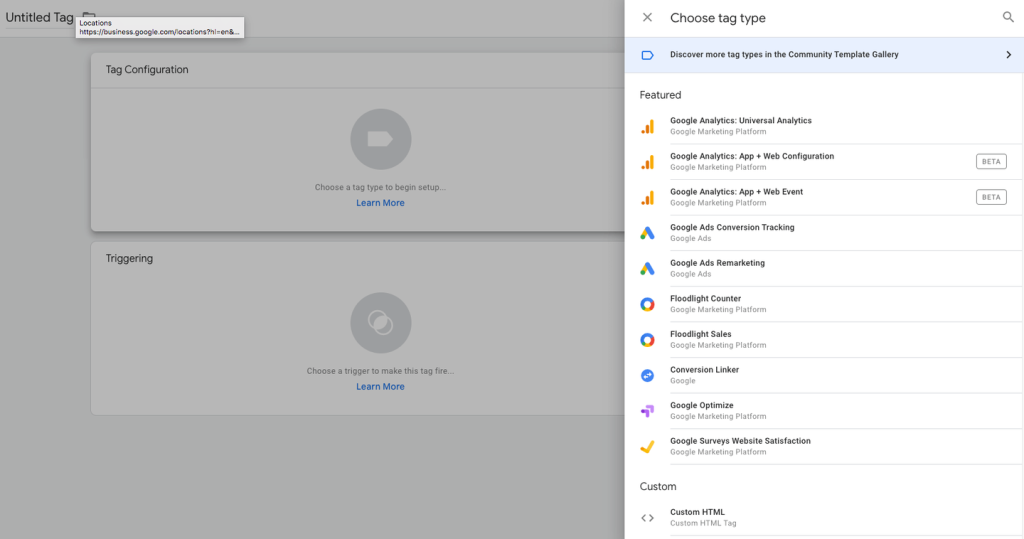
Triggers are the methods that cause tags to fire. They tell a tag when it should activate.
Variables are any additional pieces of information GTM needs to fire a tag.
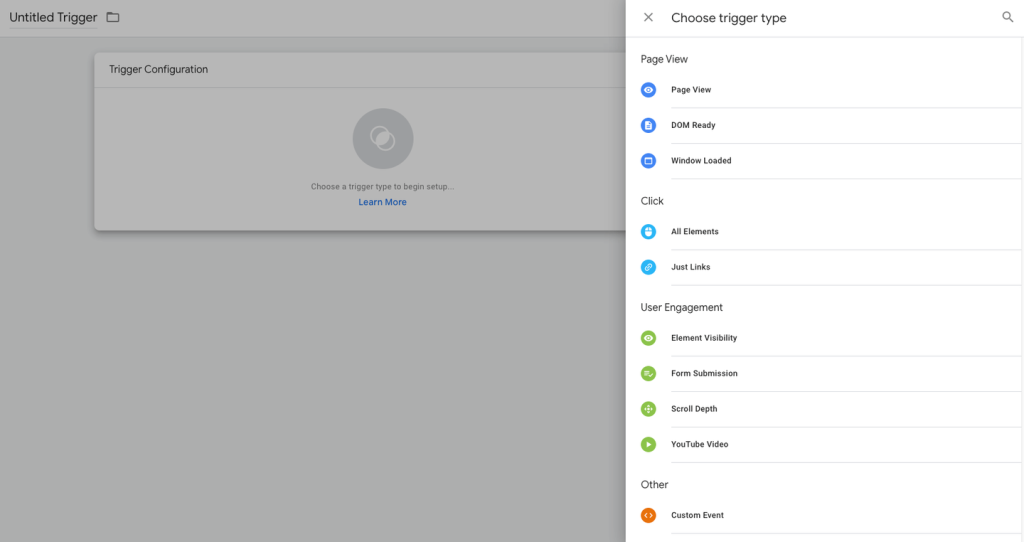
GTM offers a variety of built-in variables, but you can also create your own custom, user-defined variables:
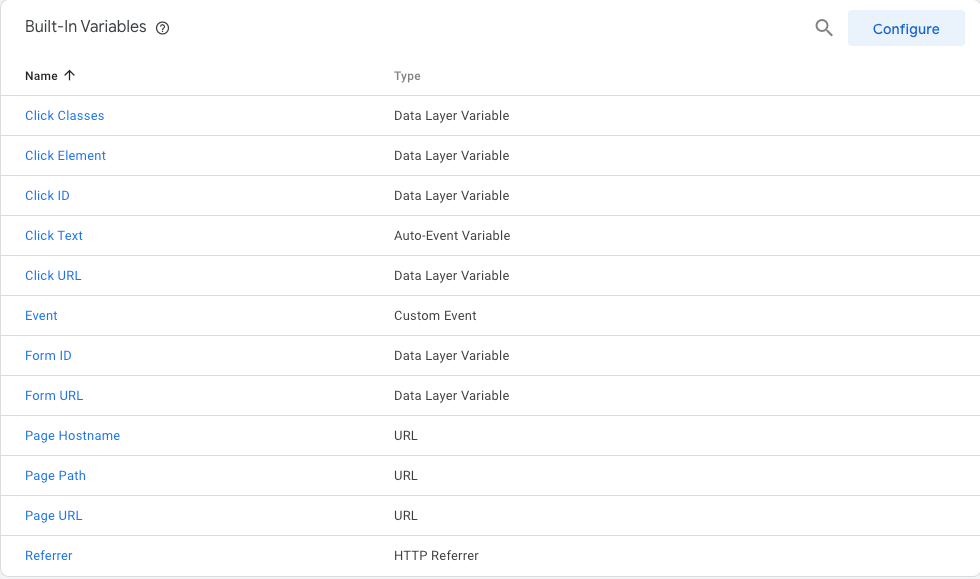
Pros and Cons of GTM
Reduces Reliance on Web Developers
One of the biggest advantages of Google Tag Manager is that it empowers marketers to implement tags without relying heavily on web developers. This allows you to quickly add and change tags yourself, for example, when you need to add a tag for a short-term data collection effort.
Still Requires Some Technical Implementation
While GTM certainly reduces the need for web developers, it doesn’t completely eliminate it. You’ll still need someone to add the GTM container code to every page of your site. Without this code on every page, no data will be collected or analyzed.
Preview Mode and Debugging
Preview mode allows users to see which tags are firing on which pages before they go live. This ensures everything is working correctly, helping you avoid errors in your data.
Google Tag Assistant is another fantastic tool—a free Google Chrome extension that lets users verify which tags are firing correctly on any page they visit. Google Tag Assistant uses a three-color system: green, blue, and red. Green indicates the tag is working, blue suggests areas where Tag Assistant has recommendations for improvement, and red means the tag isn’t working at all.
Once all the necessary tags, triggers, and variables are set up correctly, you can submit and publish to create a new version. Every time you submit changes, GTM creates a new version of your container. If something goes wrong, you can always revert your changes to a previous state.
Google Tag Manager is a free and invaluable tool that gives digital marketers the freedom to manage tags without modifying website code. Tags, Triggers, and Variables are the three core components in GTM used to collect data for Google Analytics or other data sources. With the help of preview and debug modes, and Google Tag Assistant, you can easily verify that all your tags are functioning as expected.