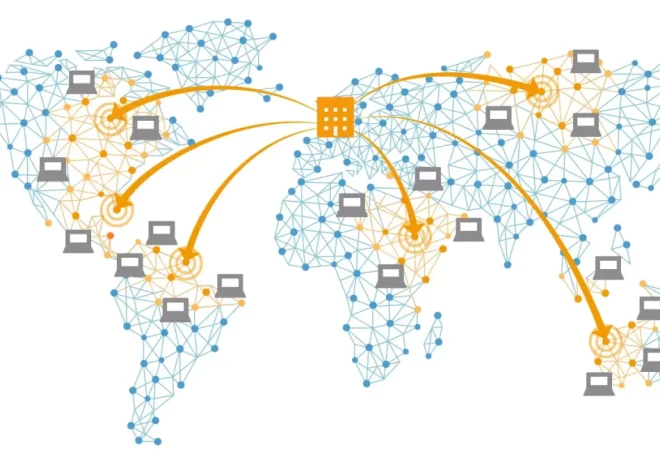How to Build a Static Website with HTML, CSS, and JavaScript
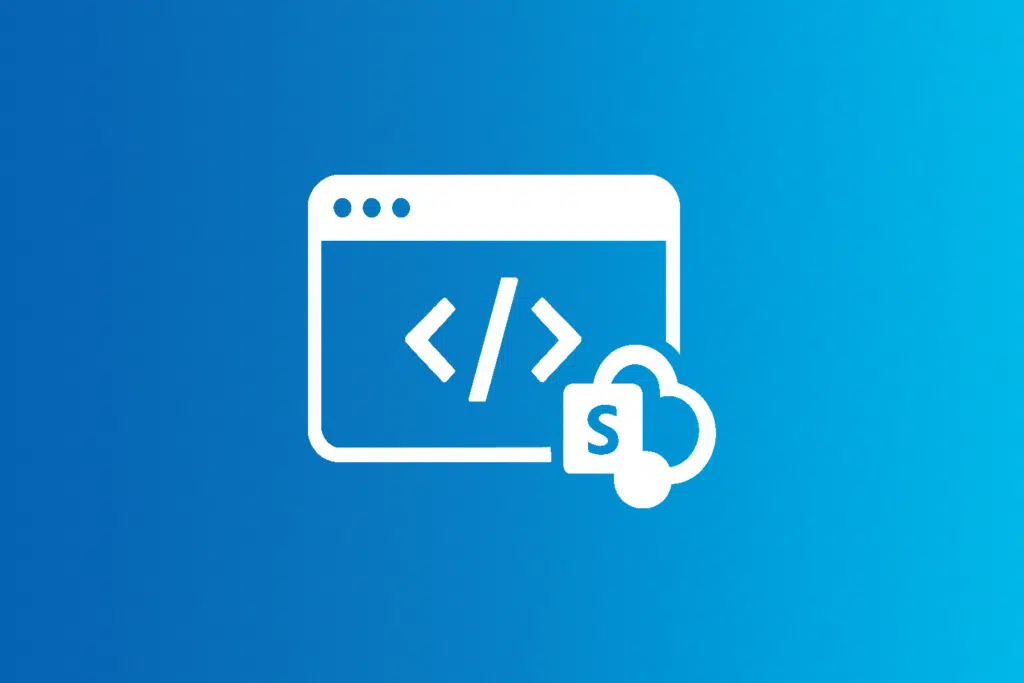
Creating a static website can be an excellent way to practice your web development skills or to build a simple portfolio or informational site. Static websites are typically faster to load and require minimal server resources, making them an ideal choice for many personal projects or small business websites. In this guide, we will walk through the process of building a static website using HTML, CSS, and JavaScript.
Understanding Static Websites
A static website is made up of fixed content, meaning that the same content is delivered to every visitor. Unlike dynamic websites, which interact with databases and change content based on user input or behavior, static websites remain consistent. They are usually made of a combination of HTML for structure, CSS for styling, and JavaScript for interactivity.
Why Choose a Static Website?
- Faster Load Times: Since static websites only serve static content, they load faster than dynamic websites.
- Security: Static sites don’t rely on server-side processes, making them less vulnerable to attacks.
- Lower Maintenance: There’s no need to worry about managing databases or server-side scripts.
- Cost-Effective: Hosting static websites is usually cheaper, and some services even offer free hosting.
Step 1: Setting Up Your Project
Before we dive into the code, let’s first organize our project folder. Here’s a simple structure for your website:
my-static-website/
├── index.html
├── styles.css
└── script.js This structure ensures that all the necessary files are organized in one place, making the development process more efficient.
Creating the HTML File
The HTML file will serve as the backbone of your website. It provides the structure and content that visitors will see. Here’s a simple example of how to set up an HTML file:
<!DOCTYPE html>
<html>
<head>
<meta charset="UTF-8">
<meta name="viewport" content="width=device-width, initial-scale=1.0">
<title>My Static Website</title>
<link rel="stylesheet" href="styles.css">
</head>
<body>
<header>
<h1>Welcome to My Static Website</h1>
</header>
<main>
<section>
<p>This is a simple static website built with HTML, CSS, and JavaScript.</p>
</section>
</main>
<footer>
<p>© 2025 My Static Website</p>
</footer>
<script src="script.js"></script>
</body>
</html>This basic structure includes the header, main content area, and footer. The external CSS file is linked in the <head> section, and the JavaScript file is included just before the closing </body> tag for better performance.
Step 2: Adding Style with CSS
CSS is responsible for the look and feel of your website. It allows you to change the layout, colors, fonts, and other design elements. Here’s how you can style the previous HTML content:
body {
font-family: Arial, sans-serif;
margin: 0;
padding: 0;
background-color: #f4f4f4;
}
header {
background-color: #333;
color: white;
padding: 20px;
text-align: center;
}
footer {
background-color: #333;
color: white;
text-align: center;
padding: 10px;
position: absolute;
width: 100%;
bottom: 0;
}
h1 {
font-size: 2em;
margin-bottom: 10px;
}
p {
font-size: 1.2em;
line-height: 1.6;
}This CSS code sets up basic styling for the header, footer, and body. It also adjusts the font sizes and line spacing to make the text more readable.
Responsive Design
Responsive design ensures that your website looks good on all screen sizes. You can use media queries to adjust the layout for different devices. For example:
@media only screen and (max-width: 768px) {
header {
padding: 15px;
}
p {
font-size: 1em;
}
}This CSS rule ensures that when the screen width is 768px or less, the padding in the header reduces, and the text size adjusts for smaller devices.
Step 3: Adding Interactivity with JavaScript
JavaScript is the language that makes your website interactive. Let’s add a simple script that shows an alert when a user clicks a button.
document.addEventListener('DOMContentLoaded', function() {
const button = document.querySelector('button');
button.addEventListener('click', function() {
alert('Button clicked!');
});
});Here’s a quick breakdown of how this script works:
- DOMContentLoaded: This event ensures that the DOM is fully loaded before the script runs.
- querySelector: This method selects the button element from the HTML.
- addEventListener: This method listens for a click event on the button and triggers the alert.
Step 4: Testing and Deployment
Once your HTML, CSS, and JavaScript files are set up, it’s important to test your website on different devices and browsers to ensure it looks and functions as expected.
For deployment, you can host your static website on platforms like GitHub Pages, Netlify, or Vercel, all of which offer free hosting for static sites. These platforms also allow for easy continuous deployment if you’re using Git for version control.
Final Thoughts
Building a static website with HTML, CSS, and JavaScript is a great way to get started with web development. You’ll learn the fundamentals of structure, design, and interactivity, and you can apply these skills to create more complex projects in the future. Whether you’re building a portfolio, a personal blog, or a simple business website, static sites offer speed, security, and ease of maintenance.