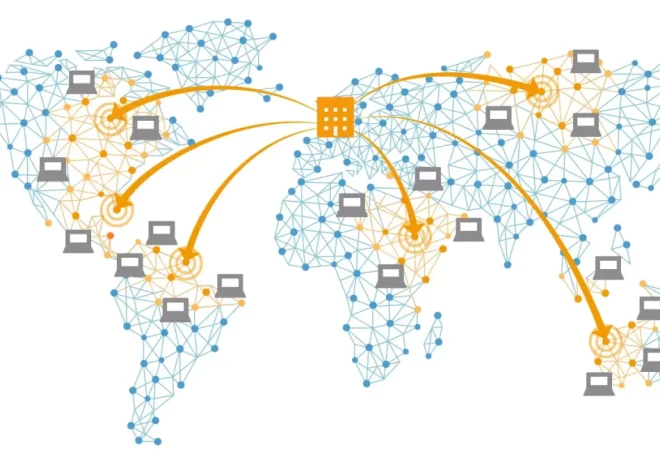How to Configure a LNMP Stack on Your VPS

When building a high-performance, cost-effective web hosting environment, configuring a LNMP stack on your VPS is a strategic move. LNMP stands for Linux, Nginx (pronounced “engine-x”), MySQL, and PHP. This stack is known for its lightweight resource usage, exceptional performance under high load, and scalability. Unlike the LAMP stack that uses Apache, LNMP leverages Nginx, a modern web server that handles concurrent connections efficiently.
Whether you’re hosting a personal blog, an e-commerce platform, or a complex web application, setting up a LNMP stack on your VPS lays a strong foundation. Here’s a comprehensive step-by-step guide to help you configure it properly.
Initial VPS Preparation
Before diving into installation, ensure your VPS is ready. Choose a Linux-based operating system—Ubuntu is a popular choice due to its ease of use and extensive community support. Once your VPS is active, update all packages:
sudo apt update && sudo apt upgrade -yAfter updates, secure your server by setting up a non-root user with sudo privileges:
adduser youruser usermod -aG sudo youruserAlso, configure SSH key authentication and disable root login for better security.
Installing Nginx
Nginx is the web server component of LNMP. Install it using your package manager:
sudo apt install nginx -yStart and enable the Nginx service:
sudo systemctl start nginx sudo systemctl enable nginxOnce installed, check if it’s working by visiting your VPS IP in a browser. You should see the default Nginx welcome page.
You can also adjust the firewall to allow HTTP/HTTPS traffic:
sudo ufw allow ‘Nginx Full’Installing MySQL
Next, install the MySQL database server:
sudo apt install mysql-server -yOnce installed, secure your database with:
sudo mysql_secure_installationFollow the prompts to set a root password and remove insecure default settings. When done, you can log in to MySQL:
sudo mysql -u root -pCreate a new database and user for your web application:
CREATE DATABASE mydatabase; CREATE USER ‘myuser’@’localhost’ IDENTIFIED BY ‘strongpassword’; GRANT ALL PRIVILEGES ON mydatabase.* TO ‘myuser’@’localhost’; FLUSH PRIVILEGES;Installing PHP
PHP is the programming language that powers many web applications, including WordPress and Laravel. Install PHP and its modules for Nginx and MySQL support:
sudo apt install php-fpm php-mysql -yYou can check the installed PHP version using:
php -vConfiguring Nginx to Use PHP
Unlike Apache, Nginx doesn’t handle PHP directly. Instead, it passes PHP requests to the PHP FastCGI Process Manager (FPM). You’ll need to configure Nginx to work with PHP.
Create a new server block configuration or modify the default:
sudo nano /etc/nginx/sites-available/yourdomain.comExample configuration:
server { listen 80; server_name yourdomain.com www.yourdomain.com; root /var/www/yourdomain.com; index index.php index.html index.htm; location / { try_files $uri $uri/ =404; } location ~ \.php$ { include snippets/fastcgi-php.conf; fastcgi_pass unix:/var/run/php/php8.1-fpm.sock; } location ~ /\.ht { deny all; } }Enable the configuration:
sudo ln -s /etc/nginx/sites-available/yourdomain.com /etc/nginx/sites-enabled/ sudo nginx -t sudo systemctl reload nginxEnsure that the root directory exists and contains a PHP file for testing:
sudo mkdir -p /var/www/yourdomain.com echo “” | sudo tee /var/www/yourdomain.com/index.phpVisit http://yourdomain.com to verify that PHP is working.
Tuning PHP and Nginx for Performance
For better performance, especially on production servers, you should tweak both PHP and Nginx settings. In PHP, you might increase the memory limit or adjust the opcache settings. These are found in:
Look for values like:
memory_limit = 256M upload_max_filesize = 50M post_max_size = 50M max_execution_time = 60Then restart PHP-FPM:
sudo systemctl restart php8.1-fpmFor Nginx, increase the number of worker processes and connection limits in the main config:
sudo nano /etc/nginx/nginx.conf worker_processes auto; events { worker_connections 1024; }Installing Certbot for SSL (Optional but Recommended)
If you want to secure your site with HTTPS, install Certbot and configure a free Let’s Encrypt certificate:
sudo apt install certbot python3-certbot-nginx -y sudo certbot –nginx -d yourdomain.com -d www.yourdomain.comAuto-renewal can be checked with:
sudo certbot renew –dry-runSetting Up Automatic Updates and Monitoring
For a production-grade LNMP server, it’s smart to enable automatic security updates and system monitoring.
Enable automatic updates:
sudo apt install unattended-upgrades sudo dpkg-reconfigure –priority=low unattended-upgradesInstall monitoring tools like htop, netstat, or fail2ban to keep track of server performance and protect against brute-force attacks.
Deploying Your Application
With the LNMP stack up and running, you’re ready to deploy your web application. Upload your PHP files via SCP, Git, or a CI/CD pipeline. Make sure your file permissions are correct and your database settings are configured properly in your application.
You might also use tools like Composer to manage PHP dependencies:
cd /var/www/yourdomain.com composer installFinally, ensure Nginx, PHP-FPM, and MySQL are all enabled to start at boot:
sudo systemctl enable nginx sudo systemctl enable php8.1-fpm sudo systemctl enable mysqlSetting up a LNMP stack on your VPS offers robust control over your server environment, letting you optimize for both performance and flexibility. Whether you’re hosting dynamic websites, APIs, or full-scale applications, this stack provides the stability and efficiency needed for reliable long-term operation.