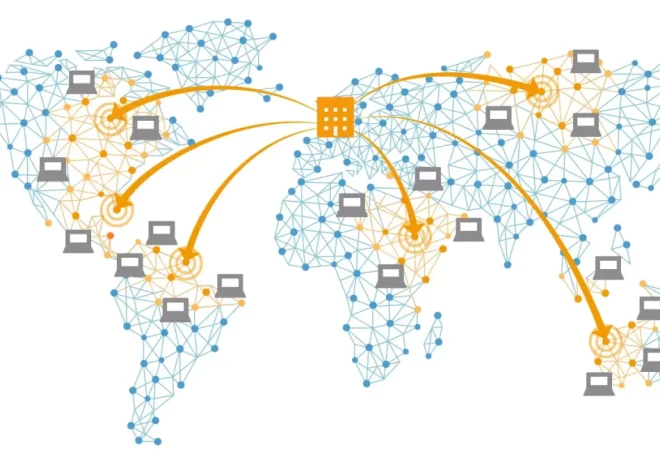How to Customize Your WordPress Theme Without Coding

Customizing a WordPress theme used to be something only developers could do. Today, thanks to an ever-evolving ecosystem of tools, visual editors, and user-friendly features, anyone can personalize their website’s look and feel—no coding skills required. Whether you’re a blogger, entrepreneur, or small business owner, you can now take full control of your site’s branding and design. This guide walks you through practical, intuitive ways to modify your WordPress theme and create a professional, polished site that reflects your unique identity.
Why Customize Without Code?
Before we dive into the how, it’s important to understand the why. Customizing your theme without touching code offers three key benefits:
- Accessibility: You don’t need to hire a developer or spend weeks learning CSS, PHP, or HTML.
- Speed: Visual tools enable real-time changes, saving time and reducing the risk of breaking your site.
- Flexibility: Many modern themes and plugins allow deep customization through intuitive interfaces, allowing you to make your site truly yours.
Now, let’s explore the most effective ways to make your WordPress theme stand out—without writing a single line of code.
Start with the WordPress Customizer
The WordPress Customizer is your primary tool for modifying themes visually. Accessible under “Appearance > Customize,” this panel allows you to adjust many aspects of your theme in real time. While each theme exposes different settings, most Customizers include:
- Site identity: Update your logo, site title, tagline, and site icon.
- Colors and typography: Adjust fonts, background colors, and header styles.
- Header and footer settings: Upload images, tweak alignment, or toggle visibility.
- Menus and widgets: Organize navigation and sidebar content with simple drag-and-drop interfaces.
- Homepage layout: Choose between static pages or dynamic blog feeds.
The changes you make are previewed live, allowing you to iterate quickly before publishing.
Use a Page Builder Plugin
For deeper customization, page builder plugins offer unparalleled control over layout and design. These tools replace or enhance the WordPress editor, giving you the ability to create complex page layouts with ease. Leading options include:
- Elementor: A powerful drag-and-drop builder with hundreds of widgets and a vast template library.
- Beaver Builder: Known for clean code output and intuitive UI, ideal for beginners and pros alike.
- Divi: Comes bundled with its own theme, offering advanced visual building with built-in animations and effects.
These builders allow you to:
- Add columns, sliders, buttons, and forms
- Adjust margins and padding with sliders
- Insert pre-designed blocks for hero banners, testimonials, and pricing tables
- Use global styles to maintain brand consistency
Most page builders support mobile responsiveness and real-time previews, ensuring your site looks great on all devices.
Customize with Theme Options Panels
Many premium and free themes include dedicated theme options panels. These settings go beyond what the Customizer offers, often including:
- Preset color schemes
- Header layout options
- Blog post formatting settings
- Sidebar positioning
- WooCommerce-specific display tweaks
Popular themes like Astra, OceanWP, and GeneratePress offer robust options panels, tailored for both novice users and experienced designers.
These settings are often categorized into tabs (e.g., General, Typography, Layout, Blog) for easier navigation, making it simple to update multiple parts of your theme quickly.
Install a Child Theme (No Code Needed)
If you want to future-proof your changes without editing the core theme files, a child theme is your best friend. While child themes are often associated with coding, there are tools that let you create and activate them without touching code. Plugins like:
- Child Theme Configurator
- One-Click Child Theme
These plugins generate a child theme automatically and allow you to make safe edits from the dashboard. Even if you never plan to write code, using a child theme ensures that your visual or content tweaks are preserved during theme updates.
Tap Into Block Patterns and the Site Editor
With the advent of Full Site Editing (FSE), customizing your theme has become more modular. If you use a block-based theme (like Twenty Twenty-Four), you gain access to powerful tools such as:
- Block patterns: Pre-designed sections you can insert and rearrange—think calls to action, galleries, or testimonials.
- Template parts: Modify your site’s header, footer, or post layout independently.
- Site Editor: A visual environment for editing everything, not just posts and pages.
These tools are part of the Gutenberg (block) editor and are especially useful for users who want a mix of flexibility and simplicity.
Enhance Customization with Plugins
Sometimes, what you want to do isn’t possible through the theme or builder alone. In such cases, a few well-chosen plugins can extend your site’s design without writing code.
Here are examples of what you can do:
- Add fonts: Use “Easy Google Fonts” to apply Google Fonts anywhere on your site.
- Style buttons and widgets: Use “Customizer Custom CSS/JS” for advanced visuals—still no code required if paired with a visual CSS plugin.
- Control layouts: “Content Views” or “WP Show Posts” let you change how posts are displayed on archive pages.
- Enhance menus: Plugins like “Max Mega Menu” offer advanced navigation design options with drag-and-drop support.
When using plugins for styling, always ensure compatibility with your current theme and test updates carefully.
Tweak Layouts with Widgets and Sidebars
Widgets are small content blocks that can be added to predefined areas (sidebars, footers, headers). Depending on your theme, you might have access to multiple widget areas.
You can:
- Display recent posts, categories, and tags
- Add social media follow buttons
- Embed videos or shortcodes
- Customize footer content with multiple columns
WordPress 5.8 and later versions support block-based widgets, so you can now use any Gutenberg block in your widget areas, opening up even more visual possibilities.
Control Mobile and Tablet Views
Many users visit websites on mobile devices, so responsiveness is critical. While themes today are generally responsive by default, you can further refine layouts using visual tools.
Page builders like Elementor offer “Responsive Mode” where you can:
- Adjust column stacking behavior
- Resize text or images for different devices
- Hide/show sections based on screen width
Also, many themes allow you to set mobile-specific logos, padding, or menu designs via the Customizer.
Branding Consistency with Global Settings
Consistency is a hallmark of professional design. WordPress, page builders, and themes increasingly allow global design settings, meaning you can define your brand elements once and reuse them sitewide.
Look for the following:
- Global typography settings for font size, line height, and heading styles
- Global color palettes to ensure your buttons, backgrounds, and highlights match
- Reusable blocks for calls-to-action or lead forms you need to place across multiple pages
With these global tools, your visual identity remains coherent as your site grows.
When to Consider Hiring a Developer (Even Without Code)
Even in a no-code environment, there may be a time when you hit limitations—especially if your brand requires very specific layouts or functionalities. In those cases, a developer can build on top of your visual changes rather than start from scratch. But by customizing your site first using the tools above, you reduce cost and maintain creative control.
You also gain clarity about what you want, which makes collaboration with professionals far more effective.
Personalizing your WordPress theme without coding is no longer just possible—it’s powerful. Whether you’re tweaking your homepage layout, refining mobile responsiveness, or creating consistent branding across your site, you have the tools to make it happen. By mastering visual customizers, leveraging plugins, and working within your theme’s options, you can build a site that’s both beautiful and functional—entirely on your own terms.