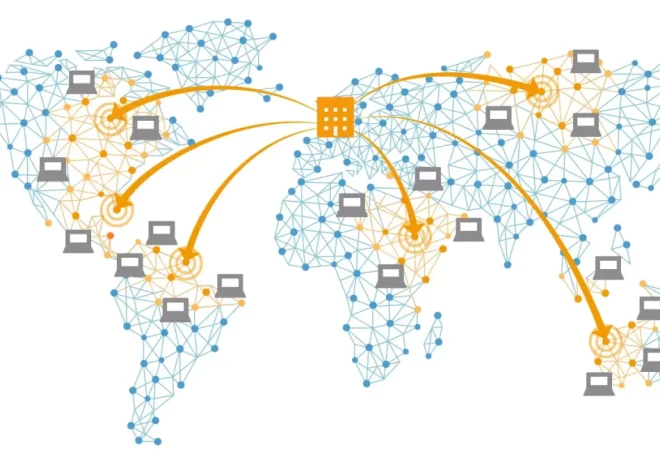How to Set Up Conversion Tracking in Google Analytics
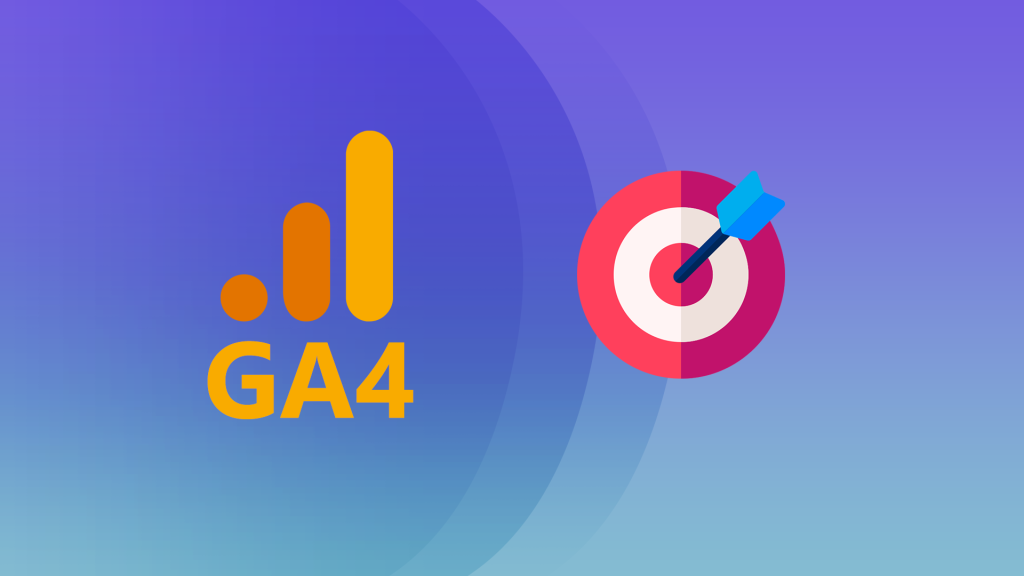
For any website—whether it’s a small blog, an online store, or a lead-generation landing page—understanding user behavior is critical. One of the most valuable pieces of information you can gather is how well your site converts visitors into customers, subscribers, or other desired actions. That’s where conversion tracking comes in.
With the shift to Google Analytics 4 (GA4), setting up conversion tracking has changed significantly from previous versions. While it introduces a more flexible and event-based data model, it also requires a different approach in setup and interpretation. In this article, we’ll walk through how to set up conversion tracking in GA4 step by step, ensuring that you can measure your key website goals accurately and reliably.
What Is Conversion Tracking in GA4?
In GA4, every interaction is treated as an event—whether it’s a page view, button click, form submission, or a purchase. A conversion in GA4 is simply an event that you mark as particularly important to your business.
Unlike Universal Analytics (GA3), which categorized goals into destinations, durations, pages/screens per session, and events, GA4 simplifies and unifies tracking through its flexible event-based system. This change provides more precision but also requires a bit more customization.
Common Examples of Conversions:
- A purchase on an e-commerce store
- A lead form submission
- A newsletter signup
- A click on a phone number or email link
- Downloading a file or resource
Step 1: Define Your Website’s Conversion Goals
Before diving into the GA4 interface, it’s important to define what counts as a conversion for your website. Ask yourself:
- What is the primary purpose of the site?
- Which actions directly support your business goals?
- Are there micro-conversions (e.g., video views, scroll depth) that matter too?
Clearly defining your goals will help you avoid tracking vanity metrics and instead focus on meaningful user behavior.
Step 2: Ensure GA4 Is Installed Properly
To set up conversion tracking, your GA4 property must be actively collecting data from your website. There are multiple ways to install GA4:
Using Google Tag Manager (GTM)
- Create a GA4 Configuration Tag in GTM.
- Set the trigger to “All Pages.”
- Publish your container.
Using gtag.js (Manual Install)
Insert the GA4 tracking script in the <head> section of your site’s HTML. The script looks like:
Make sure the GA4 ID (G-XXXXXXXXXX) matches your property ID in the GA4 admin panel.
Step 3: Track the Right Events
In GA4, you can track:
- Automatically collected events: Basic interactions like page views, scrolls, and clicks.
- Enhanced measurement events: Optional events like file downloads or outbound link clicks.
- Recommended events: Google suggests naming conventions for specific use cases (e.g.,
purchase,sign_up). - Custom events: Your own uniquely named events.
Examples:
If you want to track form submissions:
- Use GTM to create a trigger for form submission.
- Fire a tag with the event name
form_submit. - GA4 will then record this as an event.
Step 4: Mark Events as Conversions in GA4
Once your events are tracking correctly, the next step is to mark key events as conversions.
Steps:
- Go to your GA4 property.
- Click on Admin (bottom-left corner).
- Under the Property column, select Events.
- Find the event you want to track as a conversion (e.g.,
form_submit). - Toggle the switch under the “Mark as conversion” column.
From this point forward, GA4 will treat that event as a conversion and include it in conversion reports.
Step 5: Verify That Events and Conversions Are Firing
It’s crucial to make sure your setup works. Here are two effective tools to verify your tracking:
1. GA4 DebugView
This is available in the GA4 interface under Admin > DebugView. When visiting your site with Google Tag Assistant enabled, you can watch your events and conversions in real time.
2. Google Tag Assistant (Chrome Extension)
This extension allows you to validate the data sent to GA4 and ensures tags are firing correctly.
Check:
- The correct event names are firing.
- Parameters are attached if needed (e.g., value, currency for purchases).
- Conversion events are visible in GA4 reports within 24 hours.
Step 6: View Conversion Data in Reports
Once events are marked as conversions, GA4 starts collecting data. Here’s where to view your results:
Navigate to:
Reports > Engagement > Conversions
This report shows:
- The number of times each conversion event was triggered
- Associated user behavior
- Conversion paths if attribution modeling is enabled
You can further segment the data by device, traffic source, location, etc., using the report customization tools or the Explore section.
Optional: Add Parameters to Enrich Data
GA4 allows you to include additional event parameters for deeper insight.
For example, a sign_up event could include:
These custom parameters can then be registered in GA4 and used for segmentation, analysis, and audiences.
To register them:
- Go to Configure > Custom definitions
- Click Create custom dimension
- Enter parameter name (case-sensitive) and scope (event)
- Save
Bonus: Link GA4 with Google Ads for Better Conversion Attribution
If you’re running Google Ads, connecting GA4 with your ad account ensures that conversions tracked in GA4 can be imported back into Ads for optimization.
Steps:
- In GA4, go to Admin > Product Links > Google Ads Links.
- Click Link, choose your account, and complete the setup.
- Enable “Enable Personalized Advertising” and “Auto-tagging.”
- In your Google Ads account, import the GA4 conversions.
This integration allows better audience targeting and campaign optimization based on on-site behavior.
Common Mistakes to Avoid
❌ Tracking All Events as Conversions
Just because you can track an event doesn’t mean it should be marked as a conversion. Only track actions that contribute directly to business success.
❌ Forgetting to Register Parameters
If you’re sending custom data with events but don’t register those parameters in GA4, you won’t be able to see or analyze them later.
❌ Ignoring Debugging
Always test your implementation. GA4’s event-based model is powerful but also less forgiving of setup errors.
Wrapping Up
Setting up conversion tracking in GA4 requires a thoughtful approach. Unlike older analytics tools, GA4 gives you full flexibility to define what matters to your business—but that flexibility comes with a learning curve. By identifying key goals, properly tagging events, and marking them as conversions, you’ll gain accurate insights into what drives your site’s performance.
Whether you run an e-commerce shop, a blog, or a service-based business, GA4’s conversion tracking tools are essential for refining your strategy, increasing ROI, and ensuring your digital presence continues to grow in a measurable way.
If you’re just starting out, focus on one or two critical actions to track. As your comfort with the platform grows, you can expand your tracking setup and make the most of GA4’s rich data capabilities.