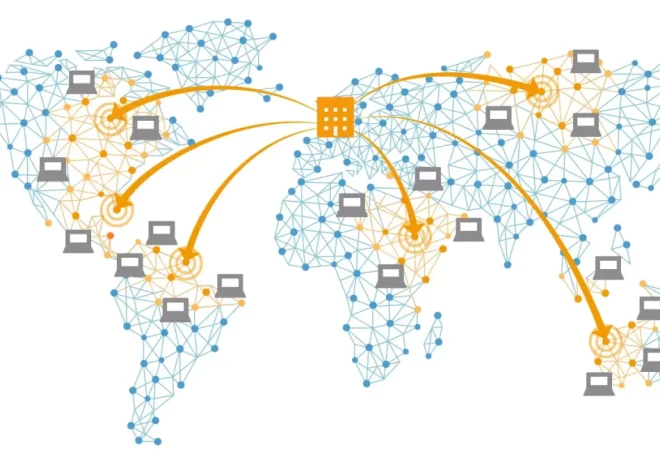How to Set Up Email Hosting for Your Domain

Setting up email hosting for your domain is one of the most important steps in building a professional online presence. Whether you’re launching a small business, running a personal brand, or creating a new organization, having email addresses that use your own domain—like [email protected]—can enhance your credibility and brand consistency. More importantly, custom domain email gives you better control over security, deliverability, and management compared to free generic email services.
This guide will walk you through everything you need to know about setting up email hosting for your domain—from understanding your options to setting up DNS records, choosing providers, and integrating with your day-to-day workflow.
Why Use Email Hosting for Your Own Domain?
Before diving into the technical steps, it’s worth clarifying what domain-based email hosting actually does and why it matters.
Using an email address tied to your own domain projects professionalism. Think about it: if you receive two emails—one from [email protected] and another from [email protected]—which one are you more likely to trust in a business context? The latter shows a level of legitimacy and brand identity.
Beyond image, domain-based email hosting offers:
- More control over branding
You can create multiple addresses for different purposes like [email protected] or [email protected]. - Improved deliverability and trust
Email from free domains like Gmail or Yahoo is more likely to be flagged as spam, especially for bulk or transactional emails. - Centralized management
You can manage all email accounts, aliases, and settings from one place. - Advanced features
Many providers offer collaboration tools, calendar integration, anti-spam filtering, and encryption options.
Step 1: Choose the Right Email Hosting Type
Email hosting isn’t one-size-fits-all. There are different ways to approach it depending on your needs, budget, and level of technical expertise.
1. Shared Hosting Email (Bundled Email)
Many shared web hosting providers like Bluehost or HostGator include basic email hosting as part of their web hosting packages. This type of setup works for small websites or personal projects.
Pros:
- Included in most web hosting plans
- No extra cost
- Simple setup
Cons:
- Limited features
- May lack reliable spam filtering or uptime guarantees
- Typically not scalable
2. Dedicated Email Hosting
This is a standalone email service specifically designed for managing custom domain email. Providers like Zoho Mail, Fastmail, and Proton Mail fall into this category.
Pros:
- Better performance and reliability
- Scalable features for growing teams
- Stronger security and privacy features
Cons:
- Additional cost
- Requires separate management from your web hosting
3. Cloud-Based Email Hosting
Cloud productivity suites like Google Workspace (formerly G Suite) or Microsoft 365 offer email hosting as part of their suite of business tools.
Pros:
- Integrated with calendars, storage, docs, and other tools
- Industry-leading uptime and spam protection
- Professional-grade collaboration features
Cons:
- Pricier than other options
- May require some setup for DNS records and verification
Step 2: Register Your Domain (If You Haven’t Already)
To set up email on your own domain, you need to own the domain first. If you haven’t already registered one, choose a domain registrar like Namecheap, GoDaddy, or Google Domains. Try to keep your domain name short, brandable, and easy to spell.
Make sure your registrar allows DNS record editing, as you’ll need to configure DNS settings for your email host.
Step 3: Sign Up for an Email Hosting Provider
Once you’ve chosen a provider, sign up and create your account. Let’s take Google Workspace as an example, since it’s one of the most popular options.
During sign-up, you’ll typically:
- Enter your domain name
- Verify ownership of the domain
- Create your first email account (e.g., [email protected])
The process is fairly streamlined, especially with providers like Google or Zoho that guide you step-by-step.
Step 4: Update DNS Records
This step is critical for routing email correctly to your provider’s mail servers and ensuring smooth deliverability. DNS records act as the “address book” for the internet. You’ll need to update records at your domain registrar.
Key DNS Records for Email:
- MX (Mail Exchange) Records
These tell other mail servers where to deliver email for your domain. Your email host will provide the exact values. - SPF (Sender Policy Framework) Record
Helps prevent spoofing by declaring which servers are allowed to send emails on behalf of your domain. - DKIM (DomainKeys Identified Mail) Record
Adds a digital signature to outgoing mail for verification purposes. - DMARC (Domain-based Message Authentication, Reporting & Conformance) Record
Works alongside SPF and DKIM to define how receiving servers should handle unauthenticated emails.
Example DNS Record Setup for Google Workspace:
- MX:
ASPMX.L.GOOGLE.COM(priority 1)ALT1.ASPMX.L.GOOGLE.COM(priority 5)ALT2.ASPMX.L.GOOGLE.COM(priority 5)ALT3.ASPMX.L.GOOGLE.COM(priority 10)ALT4.ASPMX.L.GOOGLE.COM(priority 10) - SPF:
v=spf1 include:_spf.google.com ~all - DKIM:
Google provides a unique selector and public key during setup. - DMARC:
v=DMARC1; p=quarantine; rua=mailto:[email protected]
Be sure to save changes and allow some time (usually 15 minutes to 48 hours) for DNS propagation.
Step 5: Create and Manage Your Email Accounts
Once your DNS records are set, you can begin creating user accounts and aliases.
- Users: These are individual inboxes (e.g., [email protected]).
- Aliases: Forwarding addresses or alternative names (e.g., [email protected] forwarding to [email protected]).
- Groups: Shared email addresses managed by multiple users (e.g., [email protected]).
Most email hosting dashboards make this process easy, with user-friendly controls for password resets, permissions, and mailbox limits.
Step 6: Access Email on Desktop and Mobile
After setting up your inbox, you’ll want to configure your favorite email client to access your email.
Common Access Methods:
- Webmail: Access your email directly from a browser (e.g., Gmail interface for Google Workspace).
- IMAP/SMTP: Sync your inbox with clients like Outlook, Apple Mail, or Thunderbird.
- Mobile Apps: Most providers offer dedicated apps or easy integration with native apps.
Be sure to use secure ports and enable encryption (SSL/TLS) when setting up IMAP and SMTP access.
Step 7: Implement Security Best Practices
Email is a common target for phishing and spam attacks, so keeping your accounts secure is essential.
Recommended Practices:
- Enable Two-Factor Authentication (2FA): Adds an extra layer of security.
- Use Strong Passwords: Consider using a password manager for storing unique credentials.
- Monitor for Unauthorized Activity: Most dashboards offer login alerts and activity logs.
- Regular Backups: Some providers include automatic backups, but manual export or third-party tools are a good fallback.
You can also enable advanced security features like TLS enforcement, S/MIME encryption, and advanced spam filtering, depending on your provider.
Step 8: Brand Your Email Signature
Once everything is working, take the extra step to create a branded email signature. This simple detail reinforces your identity every time you send a message.
Include:
- Full name
- Title
- Company name
- Logo (if applicable)
- Contact info (phone, website, social handles)
Avoid using too many fonts or large images, as these can affect deliverability and responsiveness across devices.
When to Consider Upgrading or Switching Providers
As your business grows, your email needs may evolve. Maybe you’ll need more storage, better uptime, or advanced collaboration tools.
Here are some signs it might be time to upgrade:
- Hitting mailbox size limits
- Frequent spam issues
- Need for shared inboxes or team calendars
- Desire for integrated document editing or video conferencing
- Compliance needs (HIPAA, GDPR, etc.)
Evaluate new plans based on your growth goals, and don’t hesitate to migrate if a different provider better matches your priorities. Most top-tier email hosts offer migration tools or concierge support to help with the process.
Setting up email hosting for your domain isn’t just a technical task—it’s an investment in your brand’s identity, trust, and long-term scalability. Once in place, it helps streamline communication, improves your professional image, and gives you more control over how your emails are delivered and secured.
As your organization evolves, you can always adapt your setup with new users, tools, or security protocols. Starting strong with the right foundation puts you in a better position to grow without disruption.