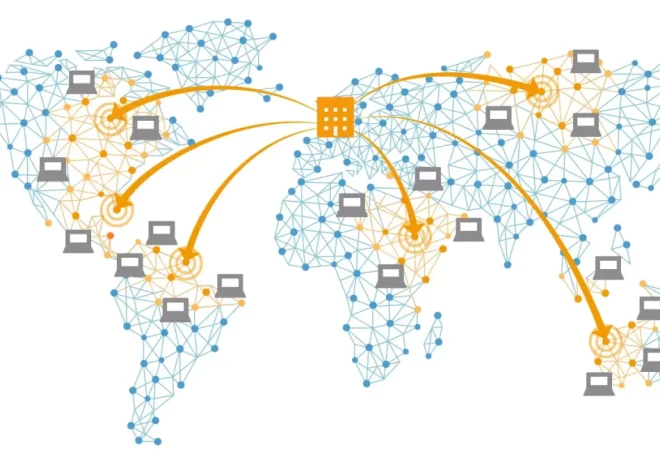How to Track User Behavior with Heatmap Tools
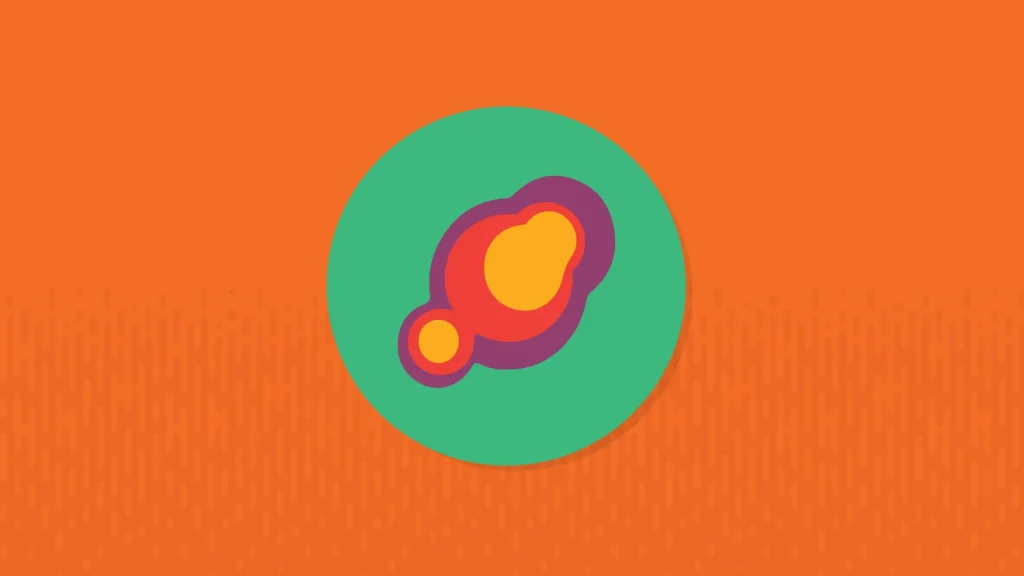
Understanding how users interact with your website is essential if you’re looking to improve engagement, optimize conversions, and streamline the user experience. Traditional analytics tools like Google Analytics offer valuable insights, but they often fall short in visualizing how visitors are actually using your site. That’s where heatmap tools come in.
Heatmaps provide a color-coded visualization of user behavior, helping you see what areas of your site get the most attention—and which ones are being ignored. If you’re a website owner, marketer, or product designer, learning how to effectively use heatmap tools can be a game changer.
This article will walk you through what heatmaps are, the types available, how to implement them, what to look for in the data, and how to translate findings into actionable changes for your website.
What Are Heatmaps?
A heatmap is a visual representation of data where values are represented by color. On a website, heatmaps show where users click, move their cursors, and how far they scroll down a page. Warmer colors (like red and orange) typically indicate more activity, while cooler colors (like blue and green) show less interaction.
Rather than working through spreadsheets of metrics, heatmaps allow you to literally see how users interact with each element on your page.
Types of Heatmaps
Different types of heatmaps provide unique insights. The most common include:
Click Heatmaps
Click heatmaps show where users click on a page. This includes buttons, navigation links, images, and even areas that aren’t clickable but appear to be.
This type of heatmap is great for understanding if users are engaging with your CTAs (calls-to-action), misinterpreting design elements, or completely missing important links.
Scroll Heatmaps
Scroll heatmaps reveal how far down a page users typically scroll. This is useful for identifying content visibility and whether critical information or CTAs are being buried too far down the page.
If users are only scrolling 50% down your homepage, that testimonial carousel near the footer isn’t doing much for you.
Move Heatmaps
These track mouse movements across the screen. While not as direct as click data, mouse movements often correlate with where the user’s attention is. Move heatmaps can help you detect hesitations, confusion, or sections that attract visual interest.
Attention Heatmaps
Some advanced tools combine click, scroll, and movement data to calculate areas of high user attention. These are especially useful in A/B testing scenarios and landing page optimization.
Why Heatmaps Matter for Website Owners
Heatmaps bring behavioral data to life in a way that raw metrics can’t. Here’s why they’re so valuable:
- Visual clarity: Unlike bounce rate percentages or session duration stats, heatmaps show you exactly where engagement happens.
- Problem detection: Heatmaps can quickly highlight design or UX issues, like buttons being ignored or images attracting unintended clicks.
- Conversion insights: By tracking how users interact with forms, CTAs, or checkout processes, you can identify friction points that hurt conversions.
- Content optimization: See which sections of a blog post are being read and which ones are skipped, helping you structure future content more effectively.
Choosing the Right Heatmap Tool
There are several tools available, and your choice depends on your goals, budget, and technical skills. Some popular heatmap tools include:
- Hotjar: One of the most user-friendly options, it includes click, scroll, and move heatmaps along with session recordings, surveys, and feedback polls.
- Crazy Egg: Offers robust A/B testing integration and confetti maps, which show where users click segmented by referral source, device type, and more.
- Microsoft Clarity: A free tool with scroll maps, click maps, and session replays. It’s gaining popularity for its generous features at no cost.
- Lucky Orange: Known for live visitor sessions, form analytics, and dynamic heatmaps.
- Smartlook: Combines heatmaps with session recording and event tracking, useful for more technical teams.
When selecting a heatmap tool, consider:
- Whether it supports your CMS (like WordPress, Shopify, Webflow)
- Data retention policies and GDPR compliance
- Integration with your analytics platform (Google Analytics, Mixpanel, etc.)
- The ability to segment data by traffic source or device
How to Set Up Heatmap Tracking
Setting up heatmap tracking is relatively straightforward, especially with modern tools. Here’s a basic process:
1. Sign Up and Install
Register for a heatmap tool of your choice and install its tracking code. This is typically a small JavaScript snippet that goes into the <head> section of your website. Most platforms offer plugins for WordPress or extensions for other CMS platforms to make this even easier.
2. Define Tracking Goals
Decide what you want to analyze. Are you optimizing a product page? Looking to increase sign-ups on a landing page? Trying to understand homepage engagement? Focus your tracking on the pages that matter most to your goals.
3. Create Heatmap Snapshots
Most tools require you to set up “snapshots,” or specific pages you want to track. These can be individual URLs or dynamic templates (e.g., all blog posts under /blog/*).
Be sure to include both desktop and mobile versions, as user behavior often differs dramatically between devices.
4. Let the Data Accumulate
Give your heatmaps time to collect enough data. For high-traffic sites, a few days might suffice. For lower-traffic sites, you may need to wait a couple of weeks to get meaningful patterns.
Interpreting Heatmap Data
Once the data starts coming in, it’s time to interpret what it actually means. Here are some things to look out for:
Dead Clicks
These are clicks on elements that don’t do anything—like text that looks like a link but isn’t. If you see a lot of activity on non-clickable areas, users might be getting frustrated or confused.
Ignored CTAs
If your main call-to-action isn’t glowing red (lots of clicks), that’s a sign users aren’t noticing it or aren’t interested. Consider changing the copy, design, placement, or even the offer.
Scroll Drop-offs
Scroll heatmaps might show that most users never reach the bottom half of your page. That can indicate your content is too long, not engaging, or top-heavy. You may need to rework your layout or break up content visually.
Distractions
If users are clicking repeatedly on decorative images or sidebars instead of progressing through your intended user journey, your design might be distracting rather than guiding.
Mobile Trouble Areas
Heatmaps for mobile often reveal design flaws, like buttons being too close together or navigation being hard to find. Always compare mobile and desktop versions separately.
Using Heatmaps with Other Analytics Tools
While heatmaps are great, they’re even more powerful when used alongside traditional analytics.
- Google Analytics tells you where users come from and what paths they take.
- Heatmaps show you what they do once they land on a page.
For example, you might notice that a landing page has a high bounce rate in Google Analytics. The heatmap can reveal that people are clicking an image expecting a product detail page, but nothing happens—frustrating the user and causing them to leave.
Session recordings, which many heatmap tools provide, are also valuable. Watching real user sessions can reveal subtle friction points you’d never see in static heatmap data alone.
Applying Insights to Improve Your Website
Once you’ve gathered and interpreted your heatmap data, the next step is action. Here are some ways to use what you’ve learned:
- Refine your CTA placement: Move CTAs into “hot” areas of attention and test different versions based on what gets clicks.
- Trim unnecessary content: If users aren’t scrolling or clicking on certain sections, consider removing or simplifying them.
- Fix misclicks: Make decorative images less “clickable-looking” or turn them into actual links if it makes sense.
- Improve mobile usability: Rework your mobile layout based on touch heatmaps and scrolling behavior.
- Test new layouts: Use A/B testing tools to try out different versions of your layout and validate improvements.
- Prioritize important content: Move key information higher up the page, especially if scroll maps show drop-offs early.
Treat this as an iterative process. Heatmap analysis should be a regular part of your optimization workflow, not a one-time task.
Tracking user behavior with heatmap tools gives you an unmatched level of visibility into what’s actually happening on your website. Instead of guessing what’s working, you can rely on visual evidence to guide your design decisions, content strategy, and marketing efforts.
Whether you’re running an e-commerce store, a SaaS landing page, or a blog, understanding how users interact with your site helps you build more intuitive, engaging, and effective experiences.
In the end, it’s not about the prettiest layout or the flashiest design—it’s about how well your site serves its visitors. Heatmaps shine a light on what really matters: the user’s journey.