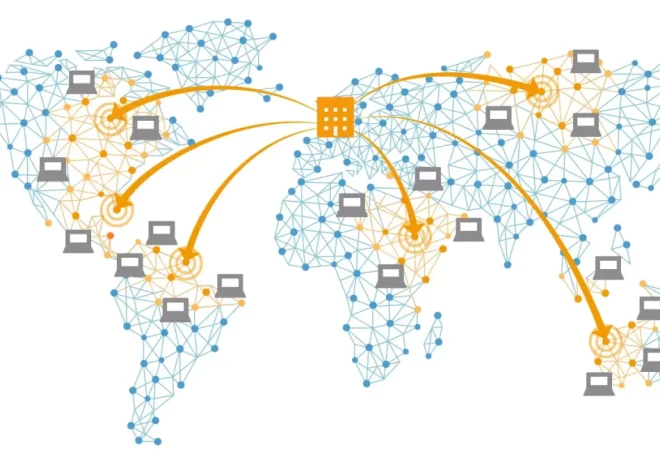Troubleshooting Common WordPress Errors for Beginners

WordPress is a powerful and user-friendly platform for building websites, but even beginners can run into errors that disrupt their site. From white screens to login issues, these problems can be frustrating if you don’t know where to start. Fortunately, most WordPress errors are common and fixable with simple steps. This guide covers the most frequent WordPress errors beginners encounter, along with clear solutions to get your site back on track. Let’s dive into troubleshooting!
Why WordPress Errors Happen
WordPress errors often stem from misconfigured settings, incompatible plugins or themes, hosting issues, or outdated software. As a beginner, understanding these causes helps you prevent and fix problems efficiently. Always back up your site before making changes, using a plugin like UpdraftPlus, to avoid data loss.
Action Item: Install a backup plugin and save your site’s data before troubleshooting.
White Screen of Death (WSOD)
What It Is: Your site shows a blank white screen, with no content or error message.
Common Causes:
- Plugin or theme conflicts.
- Exhausted PHP memory limit.
- Corrupted WordPress files.
How to Fix:
- Deactivate Plugins: Log in to your hosting control panel (e.g., cPanel) and navigate to the file manager. Go to wp-content/plugins, rename the plugins folder to plugins_deactivated. This disables all plugins. Reload your site. If it works, reactivate plugins one by one to identify the culprit.
- Switch to a Default Theme: In the file manager, go to wp-content/themes, rename your active theme’s folder (e.g., twentytwentyfive to twentytwentyfive_old). WordPress will revert to a default theme like Twenty Twenty-Five.
- Increase PHP Memory Limit: Edit the wp-config.php file in your WordPress root directory. Add this line: define(‘WP_MEMORY_LIMIT’, ‘256M’);. Contact your host if the issue persists.
- Enable Debug Mode: In wp-config.php, set WP_DEBUG to true (e.g., define(‘WP_DEBUG’, true);). This displays error messages to pinpoint the issue.
Pro Tip: Always update plugins and themes to their latest versions to prevent conflicts.
Action Item: Follow the steps above to resolve the WSOD, starting with deactivating plugins.
“Error Establishing a Database Connection”
What It Is: Your site displays this message, indicating WordPress can’t connect to its database.
Common Causes:
- Incorrect database credentials.
- Corrupted database.
- Hosting server issues.
How to Fix:
- Check Database Credentials: In your WordPress root directory, open wp-config.php. Verify the database name, username, password, and host (e.g., DB_NAME, DB_USER, DB_PASSWORD, DB_HOST). Confirm these with your hosting provider’s database settings.
- Repair the Database: Add define(‘WP_ALLOW_REPAIR’, true); to wp-config.php. Visit yourdomain.com/wp-admin/maint/repair.php to run the repair tool, then remove the line.
- Contact Your Host: If the issue persists, your host’s database server may be down. Reach out for support.
Action Item: Verify wp-config.php credentials and repair the database if needed.
“404 Not Found” Errors on Pages or Posts
What It Is: Visitors see a 404 error when accessing specific pages or posts.
Common Causes:
- Incorrect permalink settings.
- Missing .htaccess file or rules.
How to Fix:
- Reset Permalinks: Go to Settings > Permalinks in your WordPress dashboard. Select a structure (e.g., “Post name”) and click “Save Changes.” This refreshes the permalink structure.
- Regenerate .htaccess: In the file manager, locate the .htaccess file in your WordPress root. Rename it to .htaccess_old, then go to Settings > Permalinks and save again to generate a new one. If missing, add this default code:
# BEGIN WordPress <IfModule mod_rewrite.c> RewriteEngine On RewriteBase / RewriteRule ^index\.php$ - [L] RewriteCond %{REQUEST_FILENAME} !-f RewriteCond %{REQUEST_FILENAME} !-d RewriteRule . /index.php [L] </IfModule> # END WordPress
Action Item: Reset permalinks and check or regenerate the .htaccess file.
“Cannot Log In to WordPress Admin”
What It Is: You’re locked out of the WordPress dashboard (wp-admin).
Common Causes:
- Incorrect username or password.
- Plugin or theme conflicts.
- Security restrictions.
How to Fix:
- Reset Password: Click “Lost your password?” on the login page and follow the email reset instructions.
- Deactivate Plugins: If you can’t access wp-admin, use the file manager to rename the wp-content/plugins folder to disable plugins temporarily.
- Check User Role: Use your hosting’s database manager (e.g., phpMyAdmin) to access the wp_users table. Ensure your user has admin privileges.
- Clear Browser Cache: Clear your browser’s cache or try a different browser to rule out caching issues.
Pro Tip: Enable two-factor authentication (via a plugin like Wordfence) to prevent future lockouts.
Action Item: Reset your password or deactivate plugins to regain access.
“Internal Server Error (500)”
What It Is: Your site shows a generic “500 Internal Server Error” message.
Common Causes:
- Corrupted .htaccess file.
- Plugin or theme issues.
- Server misconfiguration.
How to Fix:
- Check .htaccess: Rename the .htaccess file to .htaccess_old in the file manager. Reload your site. If it works, regenerate the file via Settings > Permalinks.
- Deactivate Plugins/Themes: Follow the same steps as for the WSOD to disable plugins or switch to a default theme.
- Contact Your Host: If the issue persists, your hosting provider may need to check server logs.
Action Item: Rename the .htaccess file and test plugins/themes.
“Mixed Content” Warnings After Enabling SSL
What It Is: After installing an SSL certificate, your site shows a “not secure” warning due to mixed content (HTTP and HTTPS resources).
Common Causes:
- Hardcoded HTTP URLs in themes or content.
- External resources not using HTTPS.
How to Fix:
- Update Site URLs: Go to Settings > General and ensure both “WordPress Address” and “Site Address” use https://.
- Use a Plugin: Install Really Simple SSL to automatically fix mixed content issues.
- Manually Update Content: In the WordPress editor, replace http:// with https:// in posts, pages, and theme files.
Action Item: Install Really Simple SSL and update site URLs.
Tips to Prevent Future Errors
- Keep WordPress Updated: Regularly update WordPress, themes, and plugins to avoid compatibility issues.
- Use Trusted Plugins/Themes: Stick to well-reviewed options from the WordPress repository or reputable marketplaces.
- Monitor Your Site: Use tools like Jetpack to track downtime or errors.
- Regular Backups: Schedule automatic backups with UpdraftPlus.
- Enable Debug Mode: Keep WP_DEBUG off in production but use it for troubleshooting.
WordPress errors can be intimidating, but most are straightforward to fix with the right approach. By addressing common issues like the White Screen of Death, database connection errors, 404s, login problems, 500 errors, and mixed content warnings, you can keep your site running smoothly. Always back up your site before troubleshooting, and don’t hesitate to contact your hosting provider for persistent issues. With these solutions in hand, you’re ready to tackle any WordPress challenge and focus on growing your site!